User's Manual
Table Of Contents
- Contents
- Introduction to Your Printer
- Wi-Fi or Wired Networking
- Media Handling
- Printing from a Computer
- Printing with Windows
- Selecting Basic Print Settings - Windows
- Selecting Print Layout Options - Windows
- Selecting Advanced Settings - Windows
- Selecting Additional Settings - Windows
- Printing Your Document or Photo - Windows
- Saving, Sharing, and Customizing the Printer Settings
- Selecting Default Print Settings - Windows
- Changing the Language of the Printer Software Screens
- Changing Automatic Update Options
- Printing with the Built-in Epson Driver - Windows 10 S
- Printing on a Mac
- Printing CAD Drawings
- Printing with Windows
- Printing from a USB Memory Device
- Using Your Printer as a Copier
- Using the Control Panel Menus
- Replacing Ink Cartridges and Maintenance Boxes
- Adjusting Print Quality
- Maintenance and Transportation
- Solving Problems
- Technical Specifications
- Notices
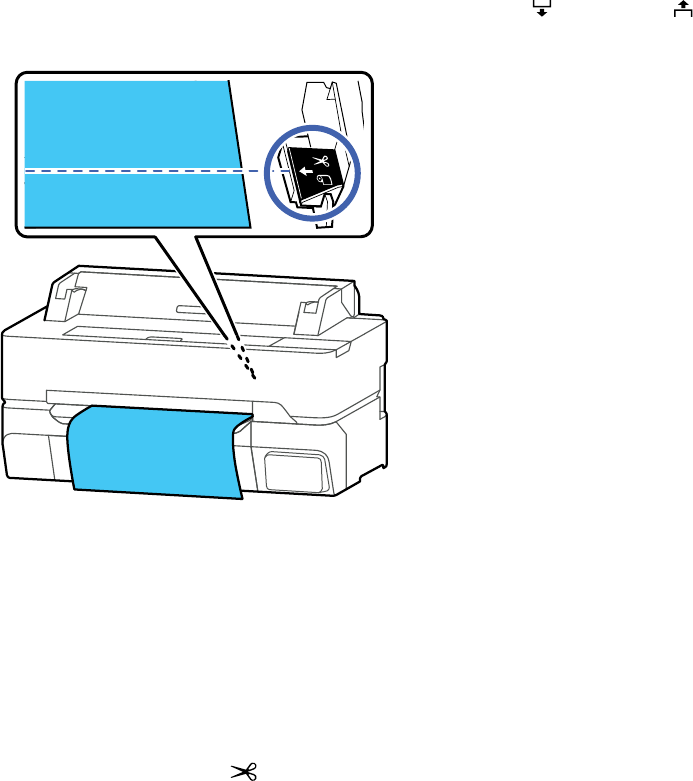
49
4. To move the paper into cutting position, press and hold Forward or Backward until the position
you want to cut appears at the dotted line as shown.
Note: You cannot set a cut position further inside than the bottom margin. When the length of paper
beyond the cutting position is shorter than the minimum length, the paper will be fed automatically
until the minimum length is reached.
• Plain paper or tracing paper: 3.9 inches (100 mm)
• Photo paper or coated paper: 3.1 inches (80 mm)
• Synthetic or other thick paper: 2.4 inches (60 mm)
5. To cut the paper, select Cut.
• If the Auto Cut setting is turned off only in the printer driver, the paper is cut and the paper leading
edge returns to the print wait position.
• If the Auto Cut setting is turned off in the control panel, select Cut to manually cut the paper using
the built-in cutter or select Print Cutting Guideline to print a line on the paper to guide with
manual cutting. Select Done when you are finished to rewind the paper.
Parent topic: Cutting Roll Paper










