User's Manual
Table Of Contents
- Contents
- Introduction to Your Printer
- Wi-Fi or Wired Networking
- Media Handling
- Printing from a Computer
- Printing with Windows
- Selecting Basic Print Settings - Windows
- Selecting Print Layout Options - Windows
- Selecting Advanced Settings - Windows
- Selecting Additional Settings - Windows
- Printing Your Document or Photo - Windows
- Saving, Sharing, and Customizing the Printer Settings
- Selecting Default Print Settings - Windows
- Changing the Language of the Printer Software Screens
- Changing Automatic Update Options
- Printing with the Built-in Epson Driver - Windows 10 S
- Printing on a Mac
- Printing CAD Drawings
- Printing with Windows
- Printing from a USB Memory Device
- Using Your Printer as a Copier
- Using the Control Panel Menus
- Replacing Ink Cartridges and Maintenance Boxes
- Adjusting Print Quality
- Maintenance and Transportation
- Solving Problems
- Technical Specifications
- Notices
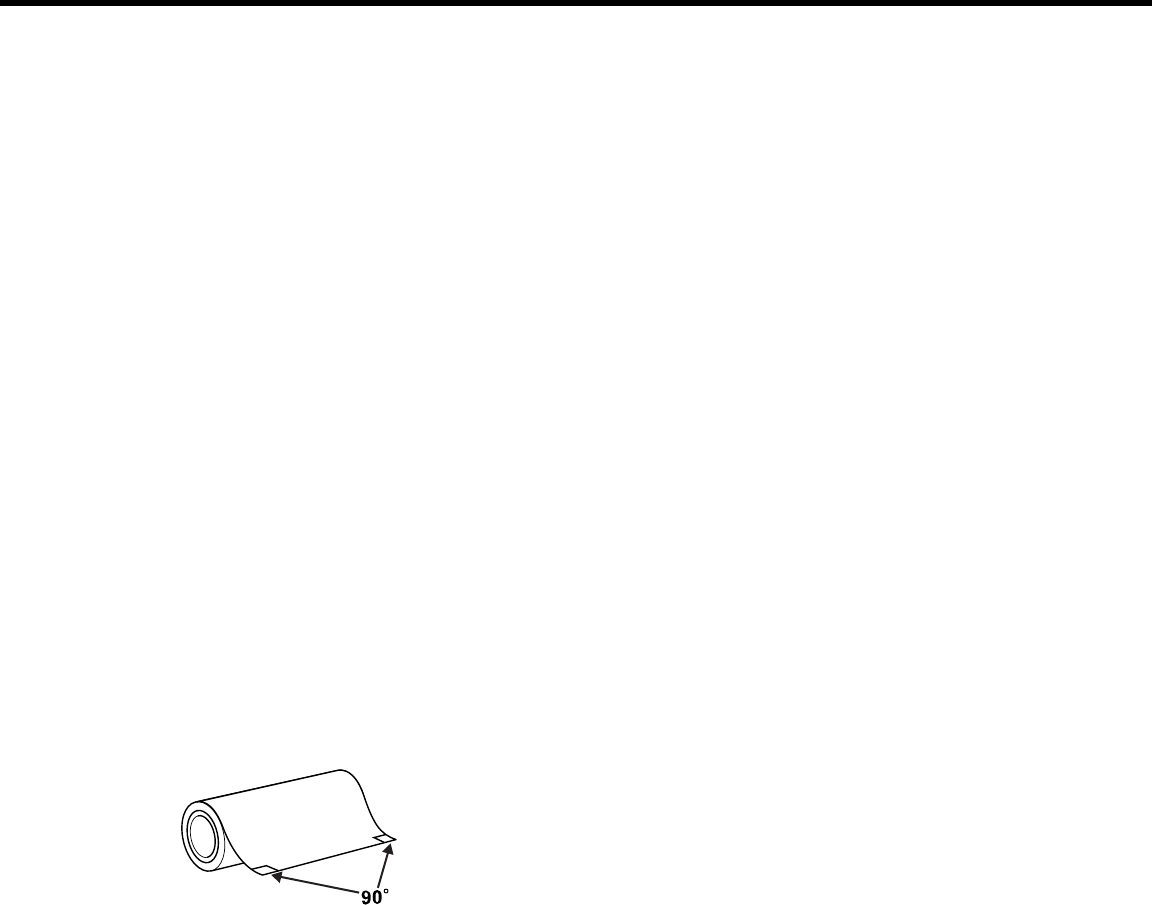
41
Media Handling
See these sections to load and handle media on your product.
Roll Paper Handling
Loading Single Cut Sheets
Compatible Epson Papers
Paper or Media Type Settings - Printing Software
Selecting the Paper Settings for Each Source - Control Panel
Creating Custom Paper Configurations
Roll Paper Handling
See these sections to load, cut, and remove roll paper in your product.
Loading Roll Paper
Cutting Roll Paper
Removing Roll Paper
Parent topic: Media Handling
Loading Roll Paper
Load roll paper onto the spindle before loading the roll onto the printer.
Note: To prevent dust from accumulating inside the printer, always keep the roll paper cover and cut
sheet cover closed unless you are loading or unloading media.
1. Remove any tape and protective paper from the roll. Make sure the paper is cut straight across to
avoid paper feeding problems.
Note: Avoid touching the surface of your paper or leaving it on a dusty area.










