User's Manual
Table Of Contents
- Contents
- Introduction to Your Printer
- Wi-Fi or Wired Networking
- Media Handling
- Printing from a Computer
- Printing with Windows
- Selecting Basic Print Settings - Windows
- Selecting Print Layout Options - Windows
- Selecting Advanced Settings - Windows
- Selecting Additional Settings - Windows
- Printing Your Document or Photo - Windows
- Saving, Sharing, and Customizing the Printer Settings
- Selecting Default Print Settings - Windows
- Changing the Language of the Printer Software Screens
- Changing Automatic Update Options
- Printing with the Built-in Epson Driver - Windows 10 S
- Printing on a Mac
- Printing CAD Drawings
- Printing with Windows
- Printing from a USB Memory Device
- Using Your Printer as a Copier
- Using the Control Panel Menus
- Replacing Ink Cartridges and Maintenance Boxes
- Adjusting Print Quality
- Maintenance and Transportation
- Solving Problems
- Technical Specifications
- Notices
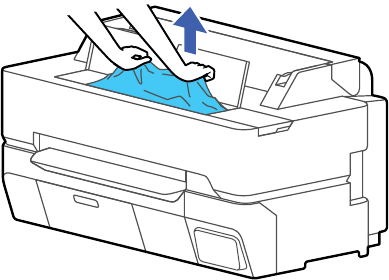
198
3. Remove any other jammed paper as necessary.
Caution: Do not touch the print head.
4. Close the front cover.
5. Turn the printer off, wait a moment, and then turn it back on.
6. Reload a cut sheet.
Parent topic: Solving Paper Problems
Related tasks
Loading Single Cut Sheets
Solving Print Quality Problems
Check these sections if you have problems with print quality.
Overall Print Quality is Poor
Lines Are Misaligned
Prints are Scuffed or Smeared
Prints are Not Positioned Properly
Parent topic: Solving Problems










