User's Manual
Table Of Contents
- Contents
- Introduction to Your Printer
- Wi-Fi or Wired Networking
- Media Handling
- Printing from a Computer
- Printing with Windows
- Selecting Basic Print Settings - Windows
- Selecting Print Layout Options - Windows
- Selecting Advanced Settings - Windows
- Selecting Additional Settings - Windows
- Printing Your Document or Photo - Windows
- Saving, Sharing, and Customizing the Printer Settings
- Selecting Default Print Settings - Windows
- Changing the Language of the Printer Software Screens
- Changing Automatic Update Options
- Printing with the Built-in Epson Driver - Windows 10 S
- Printing on a Mac
- Printing CAD Drawings
- Printing with Windows
- Printing from a USB Memory Device
- Using Your Printer as a Copier
- Using the Control Panel Menus
- Replacing Ink Cartridges and Maintenance Boxes
- Adjusting Print Quality
- Maintenance and Transportation
- Solving Problems
- Technical Specifications
- Notices
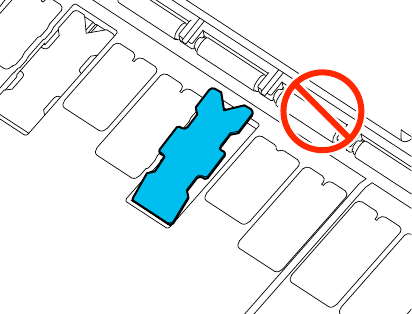
176
Caution: Make sure that no part of the borderless pad extends above the surrounding surface. The
borderless pad may rub against the print head and damage it.
Parent topic: Maintenance and Transportation
Related references
Optional Equipment and Replacement Parts
Cleaning the Platen and Borderless Pad Edges
Carefully follow the steps here to clean the platen and borderless pad edges to remove ink, paper
particles, and lint.
Caution: If ink remains on these parts, it could transfer to your printouts. Continued use of your product
with ink, paper particles, or lint on these surfaces could damage the print heads or clog the nozzles.
1. Turn off the product, wait for the LCD screen to turn off, and unplug the power cable from the
electrical outlet.
2. Wait for one minute before continuing.










