User's Manual
Table Of Contents
- Contents
- Introduction to Your Printer
- Wi-Fi or Wired Networking
- Media Handling
- Printing from a Computer
- Printing with Windows
- Selecting Basic Print Settings - Windows
- Selecting Print Layout Options - Windows
- Selecting Advanced Settings - Windows
- Selecting Additional Settings - Windows
- Printing Your Document or Photo - Windows
- Saving, Sharing, and Customizing the Printer Settings
- Selecting Default Print Settings - Windows
- Changing the Language of the Printer Software Screens
- Changing Automatic Update Options
- Printing with the Built-in Epson Driver - Windows 10 S
- Printing on a Mac
- Printing CAD Drawings
- Printing with Windows
- Printing from a USB Memory Device
- Using Your Printer as a Copier
- Using the Control Panel Menus
- Replacing Ink Cartridges and Maintenance Boxes
- Adjusting Print Quality
- Maintenance and Transportation
- Solving Problems
- Technical Specifications
- Notices
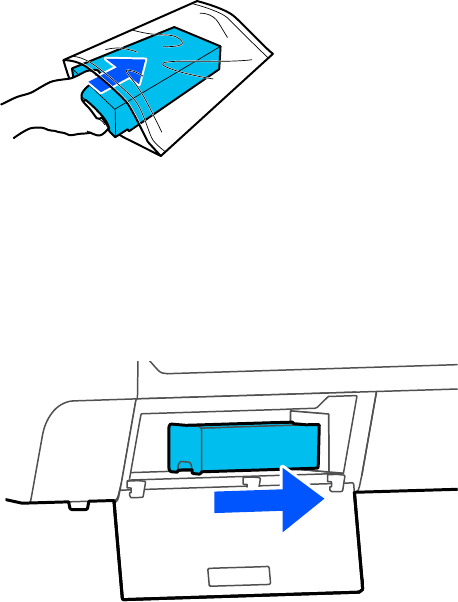
149
3. Place the used maintenance box in the clear plastic bag (included with the replacement
maintenance box) and make sure it is closed tightly.
4. Remove the new maintenance box from the package.
5. Insert the new maintenance box into the printer.
Caution: Do not touch the chip on the maintenance box or you may damage the product.
Note: Repeat the above procedure for the second maintenance box on the SureColor T5475, if
necessary. If you are only replacing one of the maintenance boxes, make sure it is the correct one.










