User's Manual
Table Of Contents
- Contents
- Introduction to Your Printer
- Wi-Fi or Wired Networking
- Media Handling
- Printing from a Computer
- Printing with Windows
- Selecting Basic Print Settings - Windows
- Selecting Print Layout Options - Windows
- Selecting Advanced Settings - Windows
- Selecting Additional Settings - Windows
- Printing Your Document or Photo - Windows
- Saving, Sharing, and Customizing the Printer Settings
- Selecting Default Print Settings - Windows
- Changing the Language of the Printer Software Screens
- Changing Automatic Update Options
- Printing with the Built-in Epson Driver - Windows 10 S
- Printing on a Mac
- Printing CAD Drawings
- Printing with Windows
- Printing from a USB Memory Device
- Using Your Printer as a Copier
- Using the Control Panel Menus
- Replacing Ink Cartridges and Maintenance Boxes
- Adjusting Print Quality
- Maintenance and Transportation
- Solving Problems
- Technical Specifications
- Notices
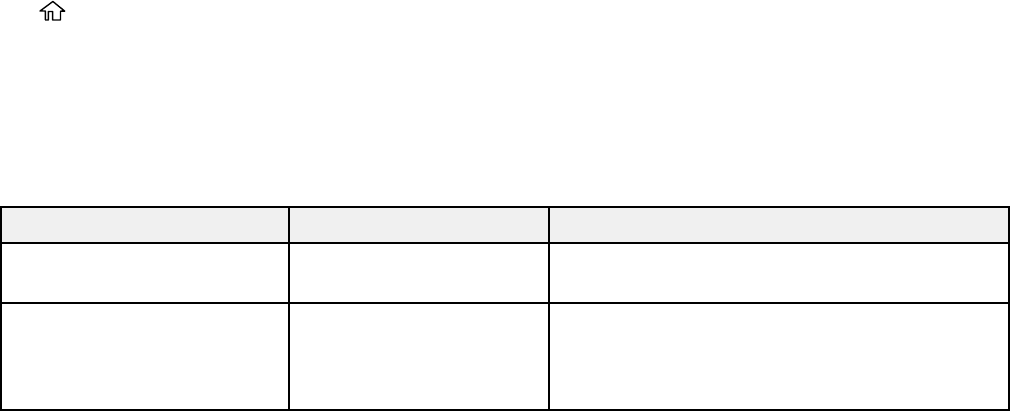
122
4. Press the up or down arrow to move through the settings, or swipe up or down on the LCD screen.
5. To select a setting, select OK any time the OK option is displayed. You can also select a setting to
toggle it on or off.
6. When you finish changing settings on a menu, press the left arrow button to go back or press the
home button to completely exit the menu.
Parent topic: Using the Control Panel Menus
Paper Setting Menu
Select Paper Setting to customize paper options.
Roll Paper menu
Setting Options Description
Remove — Rewinds the loaded roll paper until it is
ejected from the paper feeder
Feed/Cut Paper Backward
Forward
Cut
Moves the paper backward or forward, or cuts
it using the built-in cutter










