User's Manual
Table Of Contents
- Contents
- Introduction to Your Printer
- Wi-Fi or Wired Networking
- Media Handling
- Printing from a Computer
- Printing with Windows
- Selecting Basic Print Settings - Windows
- Selecting Print Layout Options - Windows
- Selecting Advanced Settings - Windows
- Selecting Additional Settings - Windows
- Printing Your Document or Photo - Windows
- Saving, Sharing, and Customizing the Printer Settings
- Selecting Default Print Settings - Windows
- Changing the Language of the Printer Software Screens
- Changing Automatic Update Options
- Printing with the Built-in Epson Driver - Windows 10 S
- Printing on a Mac
- Printing CAD Drawings
- Printing with Windows
- Printing from a USB Memory Device
- Using Your Printer as a Copier
- Using the Control Panel Menus
- Replacing Ink Cartridges and Maintenance Boxes
- Adjusting Print Quality
- Maintenance and Transportation
- Solving Problems
- Technical Specifications
- Notices
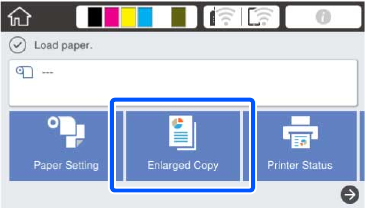
118
Parent topic: Using Your Printer as a Copier
Printing Enlarged Copies from the Scanner
After the scanner and printer are connected and originals are placed in the scanner, you can print
enlarged copies from the printer.
1. Turn on the printer and the scanner.
The Enlarged Copy option appears on the LCD screen:
Note: If you do not see the Enlarged Copy option, make sure the cables connecting the printer and
scanner are secure and the scanner is turned on.
2. Make sure roll paper is loaded in the printer.
Note: Only roll paper is supported for enlarged copies.
3. Select Enlarged Copy.










