User's Manual
Table Of Contents
- Contents
- Introduction to Your Printer
- Wi-Fi or Wired Networking
- Media Handling
- Printing from a Computer
- Printing with Windows
- Selecting Basic Print Settings - Windows
- Selecting Print Layout Options - Windows
- Selecting Advanced Settings - Windows
- Selecting Additional Settings - Windows
- Printing Your Document or Photo - Windows
- Saving, Sharing, and Customizing the Printer Settings
- Selecting Default Print Settings - Windows
- Changing the Language of the Printer Software Screens
- Changing Automatic Update Options
- Printing with the Built-in Epson Driver - Windows 10 S
- Printing on a Mac
- Printing CAD Drawings
- Printing with Windows
- Printing from a USB Memory Device
- Using Your Printer as a Copier
- Using the Control Panel Menus
- Replacing Ink Cartridges and Maintenance Boxes
- Adjusting Print Quality
- Maintenance and Transportation
- Solving Problems
- Technical Specifications
- Notices
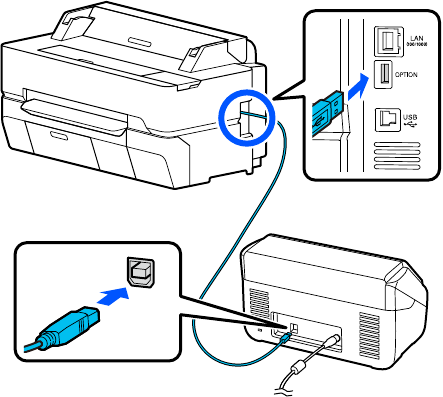
117
2. Connect one end of the USB cable supplied with the scanner to the scanner port and the other end
to the OPTION port on the back of the printer.
Parent topic: Using Your Printer as a Copier
Placing Originals in the Scanner
See your scanner's User's Guide for instructions on placing originals in the scanner.
Follow these guidelines to prevent reduced print quality or other scanning problems:
• You can copy only one side of a double-sided document at a time, even if your scanner supports
double-sided scanning. Place the side you want copied facedown on the scanner glass or in the
automatic document feeder (ADF).
• Make sure there are no originals in the ADF if you want to scan an original from the scanner glass.
• Use the ADF to scan multi-page originals.
• Do not use the ADF if the original is printed on thick paper or cardstock.
• Do not use the ADF if JIS B1 or A0 is selected as the Reduce/Enlarge setting.
• If you make multiple copies from an original placed on the scanner glass, the original is scanned for
each copy. Make sure all copies have finished printing before opening the scanner cover.










