User's Manual
Table Of Contents
- Contents
- Introduction to Your Printer
- Wi-Fi or Wired Networking
- Media Handling
- Printing from a Computer
- Printing with Windows
- Selecting Basic Print Settings - Windows
- Selecting Print Layout Options - Windows
- Selecting Advanced Settings - Windows
- Selecting Additional Settings - Windows
- Printing Your Document or Photo - Windows
- Saving, Sharing, and Customizing the Printer Settings
- Selecting Default Print Settings - Windows
- Changing the Language of the Printer Software Screens
- Changing Automatic Update Options
- Printing with the Built-in Epson Driver - Windows 10 S
- Printing on a Mac
- Printing CAD Drawings
- Printing with Windows
- Printing from a USB Memory Device
- Using Your Printer as a Copier
- Using the Control Panel Menus
- Replacing Ink Cartridges and Maintenance Boxes
- Adjusting Print Quality
- Maintenance and Transportation
- Solving Problems
- Technical Specifications
- Notices
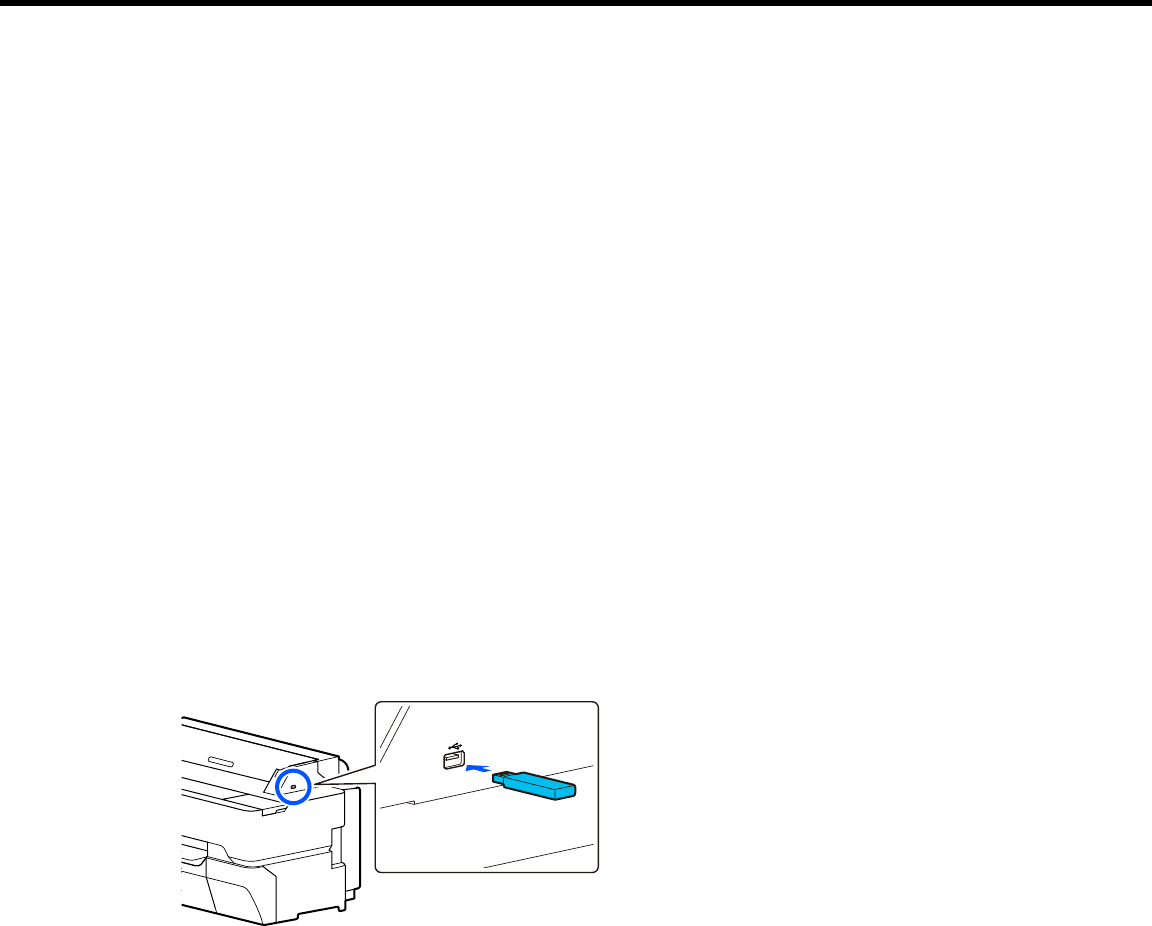
112
Printing from a USB Memory Device
You can save JPG or TIFF images on a USB memory device and then connect the device to the printer
for printing.
Note: USB memory devices with security settings (such as password protection) are not supported.
USB Memory Device Requirements
Connecting and Printing from a USB Memory Device
USB Memory Device Requirements
Make sure your USB memory device meets these requirements.
Note: Connections that use an extension cable, a USB hub, or a card reader cannot be guaranteed.
• Format type: FAT32, FAT16, or exFAT
• No security functions such as encryption or passwords
Parent topic: Printing from a USB Memory Device
Connecting and Printing from a USB Memory Device
You can print from a USB memory device connected to your printer.
1. Connect the USB memory device containing the saved data to the USB memory device port on the
control panel.










