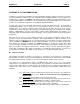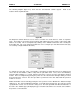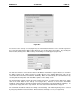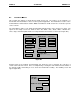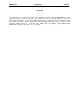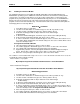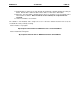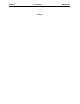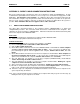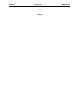User manual
MAN0051-01 30 JUN 2000 PAGE 39
APPENDIX C
APPENDIX C: DIRECT CABLE CONNECTION INSTRUCTIONS
Due to the compact design of the PC CPU, there are no internal 3.5” floppy or CD-ROM drives. In order
to download or upload data from the PC CPU, it is necessary to use an external 3.5” floppy drive or CD-
ROM drive.
An
alternative to this method
is to establish a direct cable connection between the PC
CPU and another computer. By using the direct cable connection method, it is possible to set up the PC
CPU as a host or guest computer. Once this is achieved, the transfer of data between the systems is
possible.
Note: Windows
™
NT does not support a direct cable connection.
C.1 DIRECT CABLE CONNECTION INSTRUCTIONS
The direct cable connection between a host computer and the HE693CPUXXX is a simple and
straightforward procedure. This connection allows the transfer of data between two computers. This
eliminates the need for a floppy or CD-ROM drive. Follow the instructions below when transferring data
from a host computer to the HE693CPUXXX.
Connection
1) Locate the Parallel ports on both the host computer and the HE693CPUXXX.
2) Connect a 25-pin parallel cable between both ports.
Software Instructions
1) From Windows 95™ Desktop (on both of the computers), click
Start.
2) Proceed to
Programs/Accessories/Direct Cable Connection.
3) Click on
Direct Cable Connection.
4) On the Direct Cable Connection Screen for the HE693CPUXXX, it should indicate “
Guest computer
set up to connect to host using Parallel cable on LPT1.”
If the screen does not indicate this,
proceed through the options and select
guest
for this computer,
Parallel cable on LPT1
, then click
Finish.
5) On the Direct Cable Connection Screen for the host computer, it should indicate “
Host computer set
up to listen on Parallel cable on LPT1.””
If the screen does not indicate this, proceed through the
options and select
host
for this computer,
Parallel cable on LPT1
, then click
Finish.
6) The next dialog box you should see on the guest computer (HE693CPUXXX) should indicate
“
Status: Connecting via Parallel cable on LPT1…”
7) The next dialog box you should see on the host computer should indicate “
Waiting for a guest
computer to connect via Parallel cable on LPT1.”
8) After a connection is made, the dialog box should indicate “
Verifying user name and password
.”
9) After this is completed, the guest computer is asked for the “
Host computer name
.” You can find the
name of your computer in My Computer/Control Panel/Network/Identification.
10) After these steps are completed, the examination and transfer of files from the host computer to the
guest computer may be initiated.
Note: If the connection between the host and the guest computer fails and you get an error message, try
limiting the name of your computer to one word.