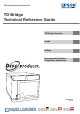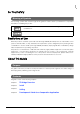http://www.discproducer.com TD Bridge Technical Reference Guide TD Bridge Overview Install Setting Development Guide for a Cooperative Application M00009302 Rev.C HANTZ + PARTNER The Upgrade Company! www.hantz.com Deutschland: Tel.: 0761 / 59 21 00 Fax: 0761 / 58 52 28 Schweiz: Tel.: 061 / 27 311 - 31 Fax: 061 / 27 311 - 39 Österreich: Tel.
Cautions • No part of this document may be reproduced, stored in a retrieval system, or transmitted in any form or by any means, electronic, mechanical, photocopying, recording, or otherwise, without the prior written permission of Seiko Epson Corporation. • The contents of this document are subject to change without notice. Please contact us for the latest information.
For Your Safety Meaning of Symbols The following symbols are used throughout this guide in order to draw your attention to important information for handling the product. Provides information that must be observed to avoid damage to your equipment or a malfunction. Provides important information and useful tips.
Contents ■ For Your Safety ............................................3 ■ Restrictions of Use .......................................3 D e v e l o p m e n t G u i d e fo r a Cooperative Application ... 37 ■ About This Guide ........................................3 ■ Functions of a Cooperative Application37 Purpose.................................................................3 Contents................................................................3 ■ JDF File ......................................
Chapter 1 TD Bridge Overview TD Bridge Overview This chapter provides an overview of TD Bridge and explains the functions. In addition to that, the following information is provided; system requirements, supported disc types, and system examples using TD Bridge with cooperative applications. What is TD Bridge? TD Bridge allows you to interface your system to PP-100/PP-100N for publishing discs by means of HotFolder method.
System Conceptual Diagram Your cooperative application and TD Bridge work together as shown below.
Chapter 1 TD Bridge Overview Preprocessing Print data When writing is started, the RJD file is changed to INP (IN Process) file. The job information is written to a STF file. When writing or printing is started, the RJD file is changed to INP (IN Progress) file. The job information is written to a STF (STatus File) file.
Canceling the job The following diagram shows the operation sequence when the JCF file is moved to the monitoring folder and then canceled by the cooperative application. Specifies JobID to be created when cancelled Your Cooperative Application JCF In the same computer Ԙ Moved into monitoring folder Monitoring Folder DON STF INP Ԛ JCF (1) The cooperative application creates a JCF file and moves it to the monitoring folder. (2) When a JDF file is found in the folder, cancel processing is started.
Chapter 1 TD Bridge Overview Error handling When an error occurs while checking the RJD file or writing data to a disc, the RJD file or INP file is changed to ERR (ERRor) file. The error code is written to the STF file. When an error occurs while checking the RJD file or writing/printing data to a disc, the RJD file or INP file is changed to ERR (ERRor) file. The error code is written to the STF file.
Status Check Method There are the following three methods to check PP-100/PP-100N status. Your Cooperative Application In the same computer Monitoring Folder Checks JDF file extension INP STF Checks STF file Updated every 5 seconds TD Bridge Total Disc Maker Total Disc Monitor Check on the screen PP-100/PP-100N ❏ Checking the STF file • See the STF file using the cooperative application.
Chapter 1 TD Bridge Overview System Requirements The following shows the minimum system requirements for TD Bridge. Item Minimum system requirements Specification OS Windows Vista SP1 Ultimate/ Enterprise/ Business/ Home Premium/ Home Basic (Supports Windows Vista 32bit editions only) Windows XP SP2 Professional/ Home Edition (Supports Windows XP 32bit editions only) Windows2000 Professional SP4 CPU Pentium4 1.
Available Disc Types The table below shows the available disc types and formats. Item Disc types Specification CD-R 650MB/700MB DVD-R 4.7GB (one side, one layer) DVD+R 4.7GB (one side, one layer) DVD-R DL 8.5GB (one side, two layers) DVD+R DL 8.5GB (one side, two layers) Disc format Audio CD Audio CD Data CD ISO9660 Level 2 Joliet UDF1.0.2 VideoCD VideoCD Data DVD UDF1.0.2 UDF1.0.2 + ISO Bridge DVD-Video DVD-Video See PP-100/PP-100N User's Guide for the details of the printable disc types.
Chapter 1 TD Bridge Overview System Building Examples This section provides examples of system using TD Bridge. System Building Example Using PP-100 Case 1: Hospital Explanation of the system Applications location: The cooperative application, EPSON Total Disc Maker, and TD Bridge are installed on a computer connected to PP-100. Write/print data location: The write data (medical record) is stored on the medical system server. The print data (template for merge print) is stored on the computer.
Case 2: Photo studio Explanation of the system Applications location: EPSON Total Disc Maker and TD Bridge are installed on a computer connected to PP-100. The cooperative application is installed on another computer that controls the photo developing system. Write/print data location: The write data (customer’s photo data) is stored on the computer that controls photo developing system.
Chapter 1 TD Bridge Overview Case 3: Backup / Archive Explanation of the system Applications location: The cooperative application, EPSON Total Disc Maker, and TD Bridge are installed on a backup computer connected to PP-100. Write/print data location: The write data is stored on servers. The print data is stored on the backup computer. Access right: The right of access to the data on the server 1, 2, and 3 is set on the backup computer connected to PP-100.
System Building Example Using PP-100N Case 4: Hospital Explanation of the system Applications location: The cooperative application, EPSON Total Disc Maker, and TD Bridge are installed on a computer. Write/print data location: The write data (medical record) is stored on the medical system server. The print data (template for merge print) is stored on the computer. Access right: The right of access to the data on the medical system server is set on the computer.
Chapter 1 TD Bridge Overview Case 5: Photo studio Explanation of the system Applications location: The cooperative application, EPSON Total Disc Maker, and TD Bridge are installed on a computer. The cooperative application is installed on another computer that controls the photo developing system. Write/print data location: The write data (customer’s photo data) is stored on the computer that controls photo developing system.
Case 6: Backup / Archive Explanation of the system Applications location: The cooperative application, EPSON Total Disc Maker, and TD Bridge are installed on a computer. Write/print data location: The write data is stored on servers. The print data is stored on the backup computer. Access right: The right of access to the data on the server 1, 2, and 3 is set on the backup computer connected to PP-100N.
Chapter 1 TD Bridge Overview Added Functions of TD Bridge Ver2.00 The added functions of TM Bridge Ver2.00 are as follows. If you are using TD Bridge Ver1.5x or earlier, it is recommended to shift to Ver2.00. ❏ Supports PP-100N. ❏ Can publish DVD-Video. (See "Available Disc Types" on page 1-12.) ❏ Can use a label file made with your other application than EPSON Total Disc Maker. (See "Creating with another application" on page 4-49.) ❏ Can print a barcode. (See "Merge Print of Barcodes" on page 4-56.
Restrictions ❏ Pausing a job cannot be made by the cooperative application. Use EPSON Total Disc Monitor to interrupt the job. ❏ While a job is processed, another job cannot interrupt the ongoing job, and publishing discs directly from EPSON Total Disc Maker cannot be made. ❏ Status of progress of writing or printing cannot be obtained. A writing complete status also cannot be obtained when both writing data and printing label jobs are performed.
Chapter 2 Install Install This chapter explains how to install TD Bridge. Install Procedure TD Bridge must be installed on the computer on which EPSON Total Disc Maker has already been installed. 2 Installing TD Bridge Follow the procedure below to install TD Bridge. Make sure to install TD Bridge as an administrator. 1 2 Double-click on the [setup.exe] icon. Click [Next]. Click 3 Tick the checkbox for “I accept the terms of the license agreement”, and click [Next].
4 Confirm the destination folder and click [Next]. If you need to change the destination folder, click [Change] to browse and specify the target folder, and click [Next]. Click 5 Confirm the location of folder to be monitored by TD Bridge and click [Next]. If you need to change the folder, click [Change] to browse and specify the target folder, and click [Next]. The system folder cannot be selected as a monitorning folder.
Chapter 2 Install 6 Click [Install]. 2 Click 7 Click [Finish]. When you do not use TD Bridge immediately after the installation, uncheck the checkbox for “Starts EPSON TD Bridge”, and click [Finish]. Click Upgrade installation You can install a new version of TD Bridge without uninstalling the current TD Bridge. When upgrading the current TD Bridge, just follow the same procedure for normal installation.
Starting TD Bridge When the installation is completed, start TD Bridge. 1 Click [Start]-[All Programs]-[EPSON TD Bridge]-[EPSON TD Bridge] to start TD Bridge. When TD Bridge starts to run, its icon appears on the Task Tray. TD Bridge TD Bridge executes various checkings when it starts. If some problem is detected, an error indication is displayed, and TD Bridge closes itself. See "Checks after starting TD Bridge" for the details. 2 Double-click on the icon.
Chapter 2 Install Checks after starting TD Bridge TD Bridge executes the following checks soon after it starts. If some problem is detected, an error message is displayed. • Version check for EPSON Total Disc Maker Checks the version of EPSON Total Disc Maker, and if it is not supported, the message is displayed accordingly. In such a case, install EPSON Total Disc Maker Ver 1.5X or later again.
Chapter 3 Setting Setting This chapter explains each of the setting items of TD Bridge, and the other applications settings related to the cooperative application. TD Bridge Settings Make the settings of TD Bridge referring to the following explanations. Make sure to install TD Bridge as an administrator. Otherwise, the settings can be checked but can not be changed. When TD Bridge has not been started, click [Start] - [All Programs] - [EPSON TD Bridge] - [EPSON TD Bridge] to start TD Bridge.
Setting Item 28 Explanation Start EPSON Total Disc Monitor minimized This allows you to select whether to minimize the EPSON Total Disc Monitor window that is displayed when a job is issued. Tick the checkbox for this option to run EPSON Total Disc Monitor with its window minimized. Default output device When you connecting multiple PP-100/PP-100N duplicators, this allows you to specify the default one.
Chapter 3 Setting Setting Items List In order to operate PP-100/PP-100N from the cooperative application, some settings must be made on the related applications as shown in the table below.
Setting EPSON Total Disc Setup EPSON Total Disc Setup allows you to configure major setting for publishing discs, such as PP-100 operation mode selection, source/output stackers selection. • For PP-100N, settings other than the name cannot be changed. • To change the settings of PP-100N, use EPSON Total Disc Net Administrator. (See "Setting EPSON Total Disc Net Administrator" on page 3-32.) This section explains only about the required settings to be used by the cooperative application.
Chapter 3 Setting Setting Item Explanation Stacker Settings Stacker 1,2 When “Standard Mode” is selected: Select disc type for Stacker 1 that is used for blank discs. Stacker 2 is used for ejected (published) discs. When “External Output Mode” is selected: Select disc type for both Stacker 1 and 2 that are used for blank discs. When “Batch Mode” is selected: Select disc type for both Stacker 1 and 2 that are used for blank discs.
Setting EPSON Total Disc Net Administrator EPSON Total Disc Net Administrator allows you to configure major setting for publishing discs, such as PP100N operation mode selection, source/output stackers selection. • EPSON Total Disc Net Administrator is not available for PP-100. • For more details of EPSON Total Disc Net Administrator , See PP-100N User’s Guide. This section explains only about the required settings to be used by the cooperative application.
Chapter 3 Setting Select [System settings] - [Output device]. Following settings can be made. 3 Setting Item Explanation Device name You can change the name of PP-100N. Publish mode Mode Select the publishing mode from the following three options; “Standard Mode”, “External Output Mode”, and “Batch Mode”. See the PP-100N User’s Guide for more information on the publishing mode. Stacker 1, 2 When “Standard Mode” is selected: Select disc type for Stacker 1 that is used for blank discs.
Setting the Printer Driver The printer driver allows you to configure various print settings. This section explains only about the required settings to be used by the cooperative application. Click [Start]-[All Programs]-[EPSON Total Disc Maker]-[EPSON Total Disc Maker] to start EPSON Total Disc Maker. When EPSON Total Disc Maker is started, click [Publish] - [Tool] - [Print Setting]. Printer driver setting window is displayed. In the window, the following settings can be made.
Chapter 3 Setting Setting EPSON Total Disc Maker On EPSON Total Disc Maker, you need to specify the working folder for the terminal computer connected to PP-100/PP-100N. Write data and print data are developed to image files in the folder. Make sure that there is enough space for the image files. Click [Start]-[All Programs]-[EPSON Total Disc Maker]-[EPSON Total Disc Maker] to start EPSON Total Disc Maker. When EPSON Total Disc Maker is started, click [Tool] - [Options].
Select [Edit Data] tab. The window shown below is displayed. In the window, the following settings can be made. Setting Item Always show ISO 9660 warning message Explanation This setting is applied only when JOLIET or UDF102_BRIDGE format is specified in the JDF file. When any other format has been specified, this setting is ignored. Tick the checkbox to be notified with a message when write data does not conform to ISO9660. Burning the data is not started.
Chapter4 Development Guide for a Cooperative Application Development Guide for a Cooperative Application This chapter describes necessary information on how to create a cooperative application. Functions of a Cooperative Application Incorporate the following functions to the cooperative application. Functions Description Creating a JDF file/Copying to the Monitoring Folder Used to print/write to discs. These are necessary functions.
JDF File The JDF file is an instruction file to publish discs. This file needs to be created by your cooperative application. When the JDF file is moved into the monitoring folder, disc publishing operation specified by the file is started. ❏ Specify the job ID (not indispensable), disc type, number of copies, write data file, and label print data file. ❏ The JDF file must be created in ANSI text format with extension "JDF". Save the file under desired name.
Chapter4 Development Guide for a Cooperative Application JDF File Contents Example The JDF file shown below is for burning 10 CDs, making merge print on each of them, and ejecting them to the Stacker 2. # Making data CD Comment line JOB_ID=001 PUBLISHER=Publisher 0 COPIES=10 OUT_STACKER=2 DISC_TYPE=CD FORMAT=ISO9660L2 DATA=C:\Datafile\patient1 Instructions for burning data VOLUME_LABEL=PCdatadisc LABEL=C:\Datafile\image1.tdd Instructions for merge print REPLACE_FIELD=C:\Datafile\print.
The JDF file shown below is for printing the label, and ejecting the CD to the Stacker 4. JOB_ID=004 PUBLISHER=Publisher 0 COPIES=1 OUT_STACKER=4 DISC_TYPE=CD LABEL=C:\labelfile\labelimage1.tdd Instructions for printing the label An image file created by another application and converted to PRN file using the PP-100/ PP-100N printer driver also can be specified as the label file. About comment lines When writing the JDF file, lines which starts with "#” are regarded as comment lines, and ignored.
Chapter4 Development Guide for a Cooperative Application Setting Item List The table below lists the available setting items in a JDF file. You may not need some of the settings. Referring to each explanation, include the settings only required for your system. Key name: Case sensitive. A key name including lowercase characters is ignored as an invalid command. Spaces before and/or after a key name also make the key name invalid.
Maximum characters Available characters (strings) Necessary /Arbitrary Key name Explanation How to specify the setting WRITING_SP EED Specify the writing speed depending on the specified disc type. Specify the write speed [N] (_X write). [When CD-Rs are set in the source stacker] Any of "40", "32", "24", "16", "10", "4". [When DVD-Rs are set in the source stacker] Any of "12", "8", "6", "4", "2". [When DVD+Rs are set in the source stacker] Any of "12", "8", "6", "4", "2.4".
Chapter4 Development Guide for a Cooperative Application Key name Maximum characters Available characters (strings) Necessary /Arbitrary Explanation How to specify the setting VIDEO (*3) When burning Video CDs, specify the directory path to the video file to be set as video track. When burning DVD-Video, specify the directory path to the VIDEO_TS folder. The directory path must be the Video file path or the VIDEO_TS folder path from the computer on which TD Bridge is installed.
*3 Specify only when creating video CDs. *4 In the case of ISO9660L2 format, the number of characters is limited to up to 32. Characters other than English one byte uppercase/numerical characters and "_" cannot be used. In the case of Joliet format, the number of characters is limited to up to 16. Characters other than English one byte uppercase/numerical characters and "_" cannot be used. In the case of UDF format, up to 62 characters can be used.
Chapter4 Development Guide for a Cooperative Application Specifying Track Information on Audio CD The following explains how to specify the track information on Audio CDs. If you want to write more than one piece of track information, repeat specification and line feed for the number of tracks you want.
Creating Data Discs - Specifying write data file/folder The following explains how to specify source write data file/folder and the destination. Style: DATA=source file/folder(TAB)destination Source: Specify a directory path to the desired source file/folder from the computer on which TD Bridge installed. When a folder is specified, all files and sub folders under the specified folder are regarded as the source to be written to a disc. The specified folder itself is not included.
Chapter4 Development Guide for a Cooperative Application Examples ❏ Case 1: When writing a file (C:\abc\data.txt) into a folder (abc) located directly under the disc root directory. Style: DATA=C:\abc\data.txt(TAB)abc\data.txt The folder (abc) in the destination does not need to be specified. It is automatically created. ❏ Case 2: When writing a file (C:\abc\data.txt) directly under the disc root directory. Style: DATA=C:\abc\data.
Creating a Label File Label file is an image file to print on the disc surface. You can create a label file in the following ways. ❏ Creating with EPSON Total Disc Maker ❏ Creating with another application Creating with EPSON Total Disc Maker 1 Click [Start] - [All Programs] - [EPSON Total Disc Maker] - [EPSON Total Disc Maker] to start EPSON Total Disc Maker. 2 Click [Label] and select [Background] tab.
Chapter4 Development Guide for a Cooperative Application 3 To enter text, click [Edit Item] tab. Text can be entered and edited. Select the text icon and drag in the edit box to edit text you entered. Text icon Font type, size and color can be selected The layout can be adjusted 4 Click [File] - [Save]. Save the completed label image under a desired name. The extension of the saved label file is "TDD".
When the label file size is different from the print area of the disc (1700 × 1700), it is enlarged or reduced. Larger than the print area of the disc Image after printing Smaller than the print area of the disc Print area of the disc Outside of the print area of the disc Label file Cut area of the label file If a label file is enlarged/reduced, its image quality becomes worse.
Chapter4 Development Guide for a Cooperative Application When the label file has margins or trim marks, they are printed as they are. Image before printing Image after printing Print area of the disc Outside of the print area of the disc Label file Margin Specifying the print area If the file type of the label file is any one of BMP/JPEG/TIFF/PNG, the outside/Inside diameter of the print area can be specified. This setting is optional.
Merge Print of Text What is merge print? Text items of a label file are printed by being replaced with texts written in a text item file. Print result with merged text Label file image1.tdd) Text item {Title} Sample Disc {User ID} [AD001] Text item file print.dat) Title=Sample Disc User ID=[AD001] Setting Procedure Follow the procedure below to make the merge print. Editing text items Edit text items in the label file and set them to be replaced.
Chapter4 Development Guide for a Cooperative Application 2 Select a text item to be edited. When no text item has been created, add a text item. Click the text icon and put text item you entered in a desired position. Determine the text item box size considering the size and number of characters to be put into the box by merge print. When the merged characters exceed the text item box, the characters that run off the box cannot be printed.
Merge Print Rules Character strings to be merged Text item example Print result Explanation {Title} Title=Sample Sample This is a basic text item. The character string to be merged is printed at the text item position. {ID} : KEN ID=001 001 : KEN The character string that is not enclosed with "{ }" remains as it is without being replaced. {{Memo} Memo=Text memo {Memo} The first "{{" is replaced with "{", however, the character string is not regarded as a text item to be replaced.
Chapter4 Development Guide for a Cooperative Application Setting the JDF File Specify the directory path of the label file and text item file using the JDF file. The following is an example of JDF file in which a label file (image.tdd) and text item file (print.dat) are specified. JDF File (demo.
Merge Print of Barcodes What is merge print of barcodes? Barcode items in a label file are printed by being replaced with barcode values written in a text item file. Input text {BARCODE} Label file (image2.tdd) Barcode type : ITF Print result with merged text Barcode item Input text {BARCODEFILE} Text item file print2.dat) Barcode type : QR CODE BARCODE=01234567 BARCODEFILE=FILE㧔TAB㧕C:\data\test.dat Setting Procedure Follow the procedure below to make the merge print of barcodes.
Chapter4 Development Guide for a Cooperative Application Editing of barcode item Edit barcode item in the label file using EPSON Total Disc Maker. 1 Click [Start] - [All Programs] - [EPSON Total Disc Maker] - [EPSON Total Disc Maker] to start EPSON Total Disc Maker. Open a label file to be used as the background, and click [Label] and select [Edit Item] tab. It is also available to create a new label file or use template file. 2 Select the barcode item you want to edit.
3 Edit the barcode item. Edit the barcode type, entry method, and HRI character position. (See “Text” for how to input) Select the barcode type. Select the entry method. Select the HRI character position. 4 Enclose the input text with ”{}”. (Example: {BARCODE}) Barcode item in “{}” is for the merge print. The barcodes are printed on the disc, though they are displayed as diagonal lines. Edit input text. • Barcode items without setting the merge print are printed as they are.
Chapter4 Development Guide for a Cooperative Application 5 Click [File] - [Save as] to save the label file under a desired name. The extension of the saved label file is "TDD". For merge print, specify the TDD file in the JDF file. Creating a Text Item File A text item file is a file of character data to be printed. Arrange the file by following the steps below.
Merge print of text/barcode item Merge print of text and barcode items is available in one label file. In this case, a text item file is written in together with a barcode item. Label file (image3.tdd) {Title} Print result with merged text Text item Barcode item Input text {BARCODEFILE} Barcode type : QR CODE Text item file print3.dat) Title=Sample Disc BARCODEFILE=FILE㧔TAB㧕C:\data\test.
Chapter4 Development Guide for a Cooperative Application STF File The STF file (TDBStatus.txt) is a file for sending PP-100/PP-100N status to your cooperative application. The STF file includes the following information; job ID, the number of published discs, job status, error code, the number of discs in the stacker, ink level, and so on. ❏ When a publishing machine has been registered using EPSON Total Disc Setup, TD Bridge creates the STF file automatically.
STF File Status Transition The contents of a STF file changes four times with the progress of the job; before accepting a job, preprocessing the job, processing the job, and after completion of the job.
Chapter4 Development Guide for a Cooperative Application STF File Status The table below lists the contents (job statuses) written in the STF file. Section name Key name Explanation Output values that indicate status Change timing ACTIVE_JOB JOB[N] * [N] stands for a number that starts from 1. From the all jobs accepted by TD Bridge, the job IDs of jobs being processed or being put in standby are listed.
Section name PUBLISHER[N] This is an information of each PUBLISHER. Key name Explanation Output values that indicate status Change timing NAME The publishing machine names registered by EPSON Total Disc Setup are written. Publishing machine name Always appears as long as registered machine exists STACKER1 The remaining amount of discs in the stacker 1 of the specified publisher is expressed in percentage. Note that this is not the number of remaining discs.
Chapter4 Development Guide for a Cooperative Application Error Codes and Remedies When an error occurs, the corresponding error code is recorded. List of Error Code before Accepting Jobs When any one of these error occurs while a job is being accepted, accepting the job is cancelled. The JDF file becomes ERR file, and the job status written in the STF file becomes "STATUS=6". Job status Key name System error Not accepted Error code Description SYS001 Accepting the job is failed.
Job status Not accepted Key name DATA key DATA_LIST key VOLUME_LABEL key 66 Error code Description JDF0900 When any of the followings is detected (1) The directory path for both the source and destination has not been specified using the DATA key. (2) The directory path for both the source and destination has not been specified using the DATA key in the file specified by the DATA_LIST key. JDF0901 The destination for multiple separate source files is the same.
Chapter4 Development Guide for a Cooperative Application Job status Not accepted Key name VIDEO key VIDEO_TITLE key IMAGE key Error code Description JDF1100 The publisher does not support the specified video file format. JDF1101 The video signals of the specified video file do not match with the all tracks. JDF1103 The source video file size is too large for the specified disc type. JDF1104 The specified video file does not exist.
Job status Not accepted Key name FORMAT key LABEL key REPLACE_FIELD key AUDIO_TITLE key AUDIO_PERFORMER key 68 Error code Description JDF1400 Disc type CD and data file have been specified, however setting other than "ISO9660L2", "JOLIET" or "UDF102" has been specified using the FORMAT key. JDF1401 Disc type DVD or DVD-DL and data file have been specified, however setting other than "UDF102" or "UDF102_BRIDGE" has been specified using the FORMAT key.
Chapter4 Development Guide for a Cooperative Application Job status Not accepted Key name AUDIO_TRACK key AUDIO_TRACK key LABEL_AREA key Others Error code Description JDF1900 The total size of CD-TEXT is exceeding 3024 byte (corresponding to 3000 half-size characters). JDF1901 The total size of music data to be written and pregap is too large for the specified disc type. JDF1910 The specified music file format is not supported. JDF1911 The specified music file does not exist.
List of Error Codes after Accepting Jobs Handling of a job when an error occurs differs depending on the error type, The following explains about each error and the remedies. Cancel: The job is cancelled. After eliminating the cause of the error, issue the job again. Pause: The job is temporarily stopped. After eliminating the cause of the error, restart the job using EPSON Total Disc Monitor. Automatic recover: The job is temporarily stopped.
Chapter4 Development Guide for a Cooperative Application Job status Job handling Error code Explanation and Remedies Accepted jobs Cancel CAN009 Controlling the printer tray is failed. Remedy: (1) Turn PP-100/PP-100N off and remove any foreign object from the printer tray. (2) Turn PP-100/PP-100N back on. CAN010 A printer fatal error has occurred. Remedy: Turn off PP-100/PP-100N and turn it back on. CAN011 A communication with the printer is failed.
Job status Job handling Error code Accepted jobs Cancel CAN018 The publishing mode specified by EPSON Total Disc Setup when issuing the job and the mode selected on the device are different. Remedy: Reset the publishing mode using the EPSON Total Disc Setup. CAN019 Creating a disc image is cancelled due to an invalid source directory path. Remedy: Check the files and folders in the specified directory. CAN020 A communication error with the publisher occurs.
Chapter4 Development Guide for a Cooperative Application Job status Job handling Error code Accepted jobs Automatic recover RTN006 The job cannot be made because the stacker has been removed. Remedy: Install the stacker. RTN007 The stacker 3 installation status does not match with the specified publishing mode. Remedy: Remove the stacker 3 in Standard or External Output mode. Install the stacker 3 in Batch mode. RTN008 The job cannot be made because the stacker 4 is open.
INFORMATION Code List The INFORMATION code represents the status of the registered PP-100/PP-100N. When multiple statuses exist, the all corresponding codes appear. Item Printer Drive 74 INFORMATION code Explanation and Remedies HPR000 A printer fatal error has occurred. Remedy: Turn off PP-100/PP-100N and turn it back on. HPR001 A printer maintenance error has occurred. Remedy: Please contact the store where you purchased PP-100/PP100N or our customer service.
Chapter4 Development Guide for a Cooperative Application Item Auto loader Cyan ink INFORMATION code Explanation and Remedies HAR000 Picking up a disc from the drive tray or the printer tray is failed. Remedy: Turn off PP-100/PP-100N and turn it back on. HAR001 A disc is dropped while being picked up. Remedy: (1) Turn PP-100/PP-100N off and remove the dropped disc. (2) Turn PP-100/PP-100N back on. HAR002 Releasing a disc is failed. Remedy: Turn off PP-100/PP-100N and turn it back on.
Item Magenta ink Yellow ink Light cyan ink Light magenta ink Black ink Stacker 1 Stacker 2 76 INFORMATION code Explanation and Remedies HIKM000 The magenta ink cartridge has been removed. Remedy: Install the magenta ink cartridge. HIKM001 The model number of the magenta ink cartridge is different or the model number cannot be recognized. Remedy: Replace the magenta ink cartridge with a correct one. HIKY000 The yellow ink cartridge has been removed. Remedy: Install the yellow ink cartridge.
Chapter4 Development Guide for a Cooperative Application Item Stacker 3 INFORMATION code Explanation and Remedies HST3000 The number of discs in the stacker 3 has exceeded the upper limit. Remedy: Remove discs so that the number of discs in the stacker 3 falls within the limit. HST3001 The stacker 3 has not been installed in Batch mode. Remedy: Install the stacker 3. HST3002 The stacker 3 has been installed in Standard or External Output mode. Remedy: Remove the stacker 3.
JCF File The JCF file is a file to give instructions for canceling an ongoing job or temporarily stopped job. This file needs to be created by your cooperative application. Specify a job ID of the job you want to cancel and move the file into the monitoring folder of TD Bridge. The specified job will be canceled. ❏ The file format is ANSI text format, however, specify JCF for the extension. Save the file under desired name.
Chapter4 Development Guide for a Cooperative Application Log Function ❏ When a DON/ERR/CDN/CER file is in the monitoring folder (default: “Order”), the log folder is automatically created in the monitoring folder in one of two hours, and the DON/ERR/CDN/ CER file moves to the log folder. ❏ Folders of the creation date are created in the log folder, and folders of the creation time are created in the date folder automatically.
Pop-up Message List Message Icon Button Message Icon Button Cause TD Bridge is already running. ! OK TD Bridge was already running when it was started up. Cannot get the supported version information. Reinstall TD Bridge. ! OK The supported version information for Total Disc Maker cannot be acquired when starting up TD Bridge. The application could not start because the necessary resource file could not be found. Please reinstall the application.
Chapter4 Development Guide for a Cooperative Application Message Icon Button Cause Set the monitoring folder. ! OK Clicked [OK] in the environment settings screen without specifying a monitoring folder. The changed settings will be enabled when you next start the program. ! OK Changed the settings in the environment settings screen, and clicked [OK] Select a folder on the local computer as the monitoring folder.
Message Icon Button Cause You cannot publish from TD Bridge because EPSON Total Disc Maker is already running. Exit EPSON Total Disc Maker and click OK. Clicking Cancel cancels publishing, and exits TD Bridge. ! OK Cancel EPSON Total Disc Maker is running when a job is issued. Cannot publish because the file system of the drive where the EPSON Total Disc Maker working folder is does not support the file size of the write data. Specify a folder formatted with NTFS for the working folder.