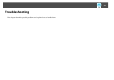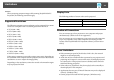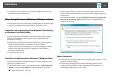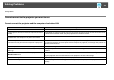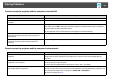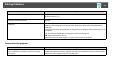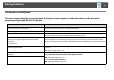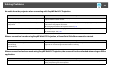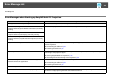Operation Guide
Solving Problems
37
The Screen is not Projected
The movie image and audio are not displayed, the image is slow to appear, or either the video or audio stop when
projecting using EasyMP Multi PC Projection
Check Remedy
Did you try to play back movies with Media Player or try to
operate the screen saver preview?
Depending on the computer, the movie playback screen in Media Player may not be displayed, and
the screen saver preview may not be displayed normally.
Is WEP encryption enabled? When WEP encryption is enabled, display speed decreases.
Have you enabled DHCP? When DHCP is set to On in Advanced connection mode or wired LAN connection, if an available DHCP
server is not found, it may take a while to enter LAN standby status.
Was EasyMP Multi PC Projection started while a movie was
playing, or were the resolution and color number
changed?
(For Mac OS X)
When playing back movies, start EasyMP Multi PC Projection first before starting play back. If EasyMP
Multi PC Projection is started during movie play back and the display screen resolution and color
numbers are changed, try moving the movie playback window, minimizing it, or resizing it and so on.
Are you using a computer that does not meet the
software requirements?
When using a computer that does not meet the software requirements, images and audio for movies
may stop.
s "Software Requirements" p.6
Is Make the movement of the mouse pointer smooth
selected?
Do one of the following to stop the mouse pointer from flickering on the screen.
• Select Make the movement of the mouse pointer smooth.
s "General Settings Tab" p.44
• Clear Transfer layered window.
s "Adjust Performance Tab" p.45
Is Transfer layered window selected?