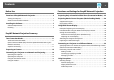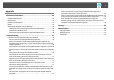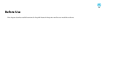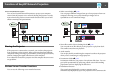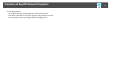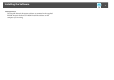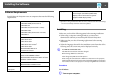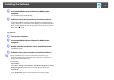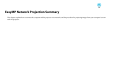Operation Guide
Functions of EasyMP Network Projection
5
Functions of EasyMP Network Projection
You can use EasyMP Network Projection to project your computer
screen from the projector via a network. Sharing the projector over the
network and using various screen transfer functions allow you to hold
effective meetings and presentations
Sharing the Projector
If the projector is connected to a network, you can share the projector
from computers on the network. When projecting data from different
computers during a meeting or presentation, you can progress smoothly
without changing the signal cable between each computer.
Even a distance between the projector and the computer does not cause
any problems.
Various Screen Transfer Functions
You can use the following screen transfer functions.
• Multi-screen display s p.26
You can project different images from up to four projectors from one
computer, allowing you to project landscape images such as
spreadsheets as one continuous image.
• Movie file transfer (Movie Sending Mode) s p.24
You can send movie files directly to the projector to play them back.
This enables smooth movie playback.
• Audio transfer
You can play back by transferring the computer's audio to the projector
when you are connecting to a single projector.
• Presentation Mode s p.23
Presentation Mode lets you project a PowerPoint slide show. You can
give stylish presentations by projecting a black screen while making
preparations and not displaying the slide show.
• Distribution function
The screen being displayed by a remote computer can be
simultaneously displayed by up to four projectors on the same network.