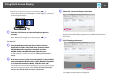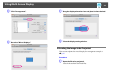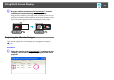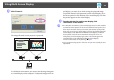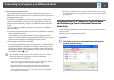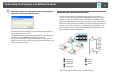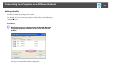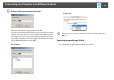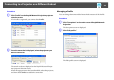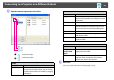Operation Guide
Connecting to a Projector on a Different Subnet
35
Connecting to a Projector on a Different Subnet
This chapter explains how to connect a computer to a projector on a
different sub-net via a Wired LAN or a wireless LAN access point on an
existing network system.
By default, this application only searches for projectors on the same
subnet as the computer. Therefore, even if you perform a search for
projectors on the network, projectors on a different subnet will not be
found.
You can, however, identify and connect to a projector on a different
subnet as follows:
• In advanced connection mode, specify either an IP address or Projector
name and perform a search.
The IP Address can be input directly. Also, provided the Projector
name to be connected has been registered on the DNS server, you can
perform a search simply by inputting that Projector name.
• Performing a search based on a Profile
Once you have performed a search for a projector on a different subnet
by specifying either an IP Address or a Projector name, you can save
the search as a Profile with an easy-to-remember name, and then use
that Profile whenever you subsequently want to search for a projector
on a different subnet. s p.36
q
If a search fails to find a projector, the most likely causes are as follows.
Proceed as appropriate, depending on the cause of the failure.
• For both Windows and Mac OS:
If there is no wireless LAN signal or if the signal is weak, check whether
there is anything that could be interfering with the signal.
• When the optional Wireless 802.11g/b/a Module is installed in the
projector and you are connecting to a wireless LAN with Mac OS:
Check whether AirPort is set to On. Or, check whether an appropriate
access point has been selected.
• When you use Manual search in Quick Connection Mode, you can specify
the SSID. When there are a lot of projectors you can narrow the search field
by using SSID.
Specifying Either an IP Address or Projector Name
and Performing a Search (Advanced Connection
Mode Only)
In the following explanations, unless otherwise noted, Windows screen
shots are used.
Similar screens are displayed for Mac OS.
Procedure
A Click "Manual search" on the EasyMP Network Projection
projector selection screen.