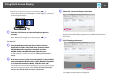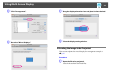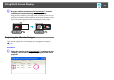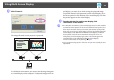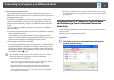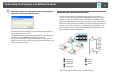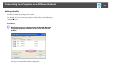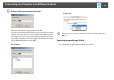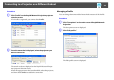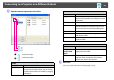Operation Guide
Using Multi-Screen Display
31
• For the Screen Resolution settings, see the following. s p.45
When the monitor icon is arranged, a virtual display is connected
as the image like below.
G Click the "OK" button to close the Display Properties
window.
Next, allocate the images you want to project. s p.32
For Mac OS
A Start EasyMP Network Projection. Double-click the
Applications folder of the hard drive volume in which
EasyMP Network Projection is installed, and then
double-click the EasyMP Network Projection icon.
In this example, we select and start in Advanced Connection
Mode.
B If necessary, select "Quick Connection Mode" (only available
when the optional Wireless 802.11g/b/a Module is installed)
or "Advanced Connection Mode", and then click "OK."
The projector search results are displayed. To always connect using
the same Connection Mode, select Set the selected Connection
Mode as the default mode for future connections.
C Select the "Use multi-display" check box.
Display layout and Display preferences are added at the bottom of
the screen.
D Click "Display preferences."
The display setting window is displayed.