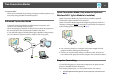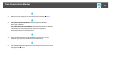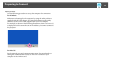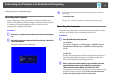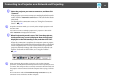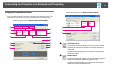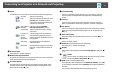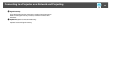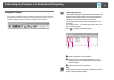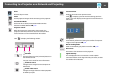Operation Guide
Connecting to a Projector on a Network and Projecting
14
Connecting to a Projector on a Network and Projecting
Operating the Projector
Before connecting, put the projector into connection standby status.
Make sure the projector network settings are complete, and the projector
is connected to network equipment such as a network hub via a
commercially available network cable.
Procedure
A Press the [t] button on the remote control to turn the power
on.
B Switch the projected image to LAN. See your User’s Guide for
more information.
The LAN standby screen is displayed.
q
An event ID will be displayed as shown below if problems occur while
connecting.
See your User’s Guide for information on interpreting the Event ID.
Operating the Computer
In the following explanations, unless otherwise noted, Windows screen
shots are used. Similar screens are displayed for Mac OS.
Procedure
A Start EasyMP Network Projection.
For Windows
Select Start - Programs (or All Programs) - EPSON Projector -
EasyMP Network Projection - EasyMP Network Projection
V2.XX.
For Mac OS
Double-click the Applications folder of the hard drive volume in
which EasyMP Network Projection is installed, and then dou-
ble-click the EasyMP Network Projection icon.
B Select "Quick Connection Mode" (only available when the
optional Wireless 802.11g/b/a Module is installed) or
"Advanced Connection Mode", and then click "OK."
The projector search results are displayed. To always connect using
the same Connection Mode, select Set the selected Connection
Mode as the default mode for future connections.
Event ID : 04xx