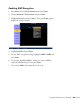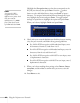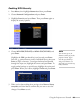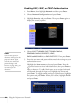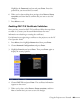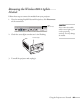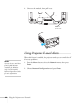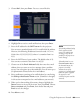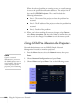User's Guide
Using the Projector on a Network 99
3. Choose Mail, then press Enter. You see a screen like this:
4. Highlight
On to receive e-mail notifications, then press Enter.
5. Enter the IP address for the
SMTP server for the projector.
You can enter a number from 0 to 255 in each field of the address.
However, the following IP addresses cannot be used: 127.x.x.x,
224.0.0.0 to 255.255.255.255 (where x is a number from 0 to
255).
6. Enter the SMTP server’s port number. The default value is 25.
You can enter a numeric value from 1 to 65535.
7. Choose one of the
Email Address fields, then enter the e-mail
address where you want to receive a message when a problem
occurs. You can register up to three addresses. You can enter up to
32 alphanumeric characters for the e-mail address.
8. Select problems or warnings to be notified about by e-mail using
the
Setting a Notification Event section. (Numbers 1 through 3
in this section correspond to the e-mail addresses you entered.)
9. When you’re done making all necessary changes, highlight the
Return button at the top of the screen, then press Enter. Choose
Setup complete and press Enter, then choose Yes and press
Enter to save the changes.
10. Press
Menu to exit.
note
If a critical problem develops
with a projector which
causes it to suddenly stop
working, it may not be
possible for the projector to
send a message.
If Standby Mode is set to
Communication On in
the Extended menu, the
projector can still be
monitored even if the
projector is in standby mode
(when the power is off but
the projector is still
connected to power and the
network).