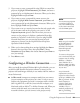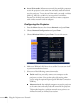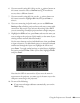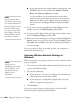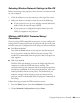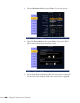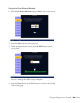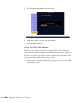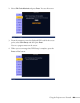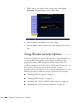User's Guide
84 Using the Projector on a Network
■ If your network does not assign addresses automatically, turn
off
DHCP and enter the projector’s IP Address, Subnet
Mask
, and Gateway Address, as needed.
To enter numbers, use the arrow buttons on the remote
control to select each number on the screen, then press the
Enter button. When you’re finished entering an address in
the network menu, highlight
Finish, then press the Enter
button.
11. If you want to prevent the SSID from being displayed on the
standby screen, set the
SSID Display option to Off.
12. To prevent the IP address from appearing on the standby screen,
set the
IP Address Display setting to Off.
13. When you’re done making these settings, press
Esc. Highlight the
Return button at the top of the screen, then press Enter. Choose
Complete
and press Enter, then choose Yes and press Enter to
save your settings.
Now you’re ready to select the wireless network your computer, as
described in the next section.
Selecting Wireless Network Settings in
Windows
Before connecting to the projector, select the correct wireless network
on your computer.
1. To access your wireless utility software, double-click the network
icon on the Windows taskbar.
2. Do one of the following:
■ If your projector is set up on an existing network (Advanced
mode), select the network name (SSID).
■ If your projector is configured for Quick mode, select the
SSID you assigned to the projector.
3. Click
Connect.
Now you’re ready to connect to the projector. See the EasyMP
Network Projection Operation Guide for details.
note
For specific details about
your network, please consult
your network administrator.
If you’re using AirPort, start
the AirPort Admin utility,
select your base station and
click Configure. Then click
the Network tab to see your
base station’s IP address.
note
Settings may vary,
depending on your wireless
network adapter. See the
documentation for your
adapter for more
information.