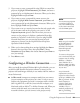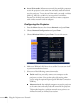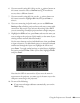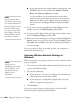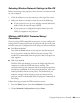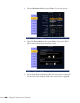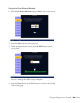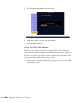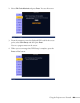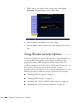User's Guide
Using the Projector on a Network 83
6. If your network is using 802.11b/g, use the pointer button on
the remote control to select a
Channel setting. If interference
occurs, select a different channel.
7. If your network is using 802.11a, use the pointer button on
the remote control to highlight
802.11a, then press Enter to
select it.
8. If you are connecting in Quick mode, you can set
SSID Auto
Setting
to On to find the projector faster and create a more stable
connection. Skip step 9 if you activate this setting. Select
Off if
you are connecting to multiple projectors from a single computer.
9. Highlight the
SSID text box, press Enter, and enter the name you
want to assign to the projector (Quick mode), or the name of your
existing wireless network (Advanced mode):
Use the arrow buttons to select individual letters, then press
Enter
to input a character. To add a blank space or to navigate backward
and forward through the input text, highlight the arrows and
press
Enter. To toggle symbol settings or capital letters, highlight
the option and press
Enter. When you’re done, highlight Finish
and press
Enter.
Note that the SSID is case-sensitive (if you enter the name in
uppercase on the projector, you must type it the same way on the
computer connecting to the projector).
10. Do one of the following:
■ If your network assigns addresses automatically, turn on the
DHCP setting.