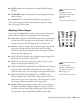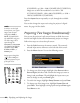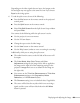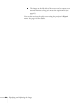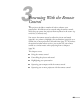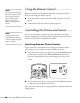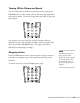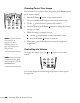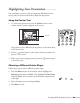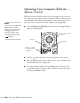User's Guide
Presenting With the Remote Control 69
Highlighting Your Presentation
You can display a pointer to call out important information on the
screen, and you can choose from three shapes for the pointer.
Using the Pointer Tool
1. To activate the pointer tool, press the Pointer button on the
remote control. A pointer appears on the screen.
If you prefer to use a different style of pointer, see the instructions
in the next section.
2. Use the pointer button on the remote control to position the
pointer on the screen.
3. When you’re done using the pointer, press the pointer button
to clear the screen.
Choosing a Different Pointer Shape
Follow these steps to select a different pointer shape:
1. Press the
Menu button on the remote control, highlight the
Settings menu, and press Enter. Then highlight Pointer Shape
and press
Enter. You can select one of the pointer shapes shown
at the right.
2. Select the shape you want and press
Enter.
3. Press
Menu to exit.
Pointer