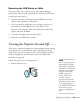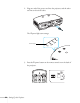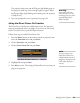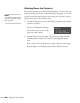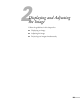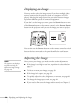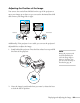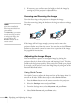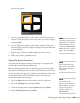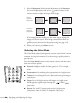User's Guide
Setting Up the Projector 51
Removing the USB Device or Cable
If you’re using PC Free mode to project your images, videos, or
presentations, stop the projection before you remove the USB device
or cable from the projector.
1. If you’re projecting a still image, press the
Esc button on the
remote or the projector’s control panel.
2. If you’re projecting a slideshow of your images, a movie, or a
presentation, press the
Esc button on the remote or the
projector’s control panel. Then select
Exit in the window that
appears and press the
Enter.
3. Turn off your digital camera or other device.
4. Disconnect the USB device or cable.
Turning the Projector On and Off
Turn on any connected computer or video equipment before starting
the projector so it can automatically detect and display the image
source. If you turn on the projector first, or have multiple pieces of
connected equipment, you may have to select the image source
manually (see page 56).
Follow these steps to turn on the projector:
1. Remove the lens cover.
note
You can set the projector to
automatically turn off the
lamp and enter “sleep mode”
when it has not received any
signals for 1 to 30 minutes
(see page 126 to enable,
disable, or adjust this
setting). This conserves
electricity, cools the
projector, and extends the
life of the lamp. If you want
to start projecting again,
press the
P power button. If
you are done using the
projector, unplug the power
cord.