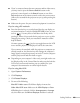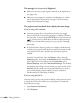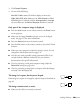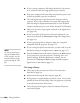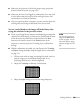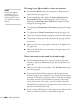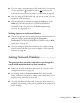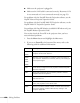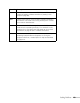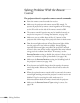User's Guide
156 Solving Problems
The image is too light or dark, or colors are incorrect.
■ Use the Color Mode option in the projector’s Image menu to
adjust the color (see page 114).
■ If you’re displaying video, adjust the Color Adjustment and
Color Mode settings on the Image menu. You can also try
adjusting the
Color Saturation, ABS Color Temp, and Tint
settings on the Image menu.
■ Try adjusting the Brightness and Contrast settings on the Image
menu.
■ Try adjusting the Power Consumption setting (see page 119).
■ Check your computer display settings to correct the color balance.
■ The projector’s lamp may need to be replaced. See page 138 for
instructions.
■ Make sure the correct input signal is selected in the Signal menu
(see page 118).
■ Make sure that all cables are connected to the proper ports and
connected securely.
There is no sound, or the sound is not loud enough.
■ Use the Volume buttons on the remote control to adjust the
volume, or adjust the
Volume setting in the Settings menu (see
page 120).
■ Make sure A/V Mute is not enabled. (The A/V Mute button may
have been pressed.)
■ If your presentation includes computer audio, make sure the
volume control on your computer is not turned all the way down
or muted. In Windows, you may be able to check this by clicking
the volume control in your Windows system tray (lower right
corner of the screen). On a Mac, you may be able to adjust the
volume from your menu bar (top right corner of the screen) or via
the volume control function keys.
■ If you’re using a DVD player or other video source, make sure the
cables are connected correctly, as described on page 46.
note
Because of the different
technologies used, your
projected image may not
exactly match the colors on
your notebook or computer
monitor.