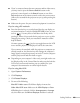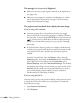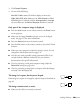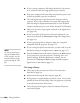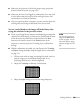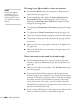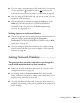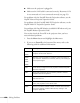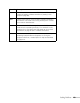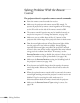User's Guide
Solving Problems 153
3. Click Detect Displays.
4. Do one of the following:
Mac OS X 10.6.x users: Click Show displays in menu bar.
Other Mac OS X users: Make sure the
VGA Display or Color
LCD
dialog box is selected, click the Arrangement or Arrange
tab, then make sure the
Mirror Displays checkbox is selected.
Only part of the computer image is displayed.
■ Press the Auto button on the remote control or the Enter button
on the projector.
■ Make sure the image Position setting is correct in the Signal
menu. See page 117 for more information.
■ Press the Aspect button on the remote control.
■ Press the Esc button on the remote control to cancel the E-Zoom
function.
■ Make sure your computer’s resolution setting is correct. See the
compatible video formats listed on page 174.
■ You also may need to modify existing presentation files if you
created them for a different resolution. See your software
documentation for specific information.
■ If you’re projecting a wide panel computer image, adjust the
Resolution setting (see page 116).
■ If you’re projecting an image from a computer with dual display
activated, turn dual display off.
The image isn’t square, but keystone-shaped.
If the image isn’t square or rectangular, adjust its shape as described on
page 58.
The image contains static or noise.
■ Make sure the cables are securely connected.