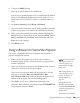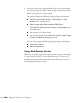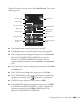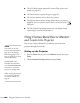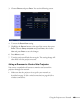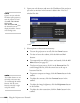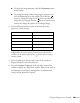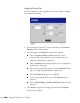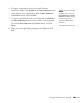User's Guide
Using the Projector on a Network 107
■ To adjust the image sharpness, click the Sharpness button
in the toolbar.
■ To enlarge the image without changing the projection size,
click the
Zoom button in the toolbar. Then click the
button to enlarge the image or the button to reduce an
image that was enlarged with the
button. Click the arrow
buttons the change the position of an enlarged image.
4. Use the following buttons in place of the buttons on the
projector’s remote control:
Additionally, the arrow buttons in the Crestron RoomView
window can be used in place of the pointer button on the
remote control.
5. Select the
Info tab in the top right corner of the window to
display information about the projector.
6. Select the
Contact IT Help tab in the top right corner of the
window to display the Help Desk window, which can be used to
send messages to and receive messages from an administrator
using Crestron RoomView Express.
Crestron RoomView button Remote control button
OK Enter
Menu Menu
Auto Auto (see page 117)
Search Search (see page 66)
Esc Esc