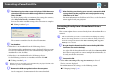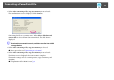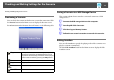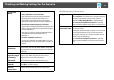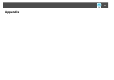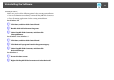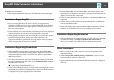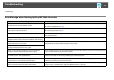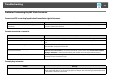Operation Guide
Troubleshooting
20
Problems Concerning EasyMP Slide Converter
Convert to FSE is not displayed in the PowerPoint right click menu.
Cannot convert to a scenario.
Cannot play scenarios.
Check Remedy
Was PowerPoint installed after installing EasyMP Slide
Converter?
The menu may not be displayed, if PowerPoint is installed after installing EasyMP Slide Converter.
Reinstall EasyMP Slide Converter.
Check Remedy
Is PowerPoint running? Close PowerPoint before starting conversion. Also, do not start PowerPoint during conversion.
Was Slides or Custom Show set as the Slide View setting? You cannot convert when Slides or Custom Show is set as the Slide View setting. Select All as the Slide
View.
Is the PowerPoint file being previewed in Explorer? If the PowerPoint file is displayed in a preview window in Windows Vista or Windows 7, close the
preview before starting the conversion.
Is Convert files without playing a slideshow selected while
using multi-monitor?
When multi-monitor is set for your computer’s screen when using PowerPoint 2010, select Play a
slideshow and convert files as the Conversion Mode. If you want to select Convert files without
playing a slideshow as the Conversion Mode, you need to cancel the multi-monitor setting.
Is the PowerPoint file password protected? When using PowerPoint 2013, you cannot convert files that are password protected. Remove the
password and start conversion again.
Check Remedy
Is the correct resolution selected? When the resolution of the projector that is projecting the scenario is XGA type, scenarios for which
WXGA (1280 x 800 dots) is set cannot be played back. Project after converting the PowerPoint file to
an XGA (1024 x 768 dots) scenario file.