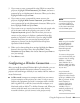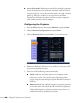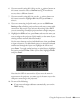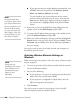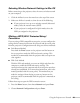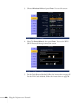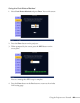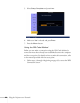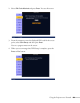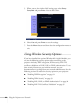User's Guide
Using the Projector on a Network 85
Selecting Wireless Network Settings in Mac OS
Before connecting to the projector, select the correct wireless network
on your computer.
1. Click the AirPort icon on the menu bar at the top of the screen.
2. Make sure AirPort is turned on, then do one of the following:
■ If your projector is set up on an existing network (Advanced
mode), select the network name (SSID).
■ If your projector is configured for Quick mode, select the
SSID you assigned to the projector.
Making a WPS (Wi-Fi Protected Setup)
Connection
If you are using a WPS-compatible access point, you can configure the
settings for the connection between the projector and the access point
from the projector’s Configuration menu using one of these methods:
■ Push Button Method
Press both the
Enter button on the projector and the button on
the access point to make the SSID and security settings. This
method is recommended when the projector and access point are
close together.
■ PIN Code Method
With the PIN code method, you enter an 8-digit code from the
computer to enable the SSID and security settings. The
connection between the computer and the access point must have
already been established. (For connection instructions, refer to the
manual provided with the access point.) This method lets you
make the settings without having to press any buttons on the
projector, and is recommended when the projector is mounted on
the ceiling.
Follow these steps to open the WPS connection screen:
1. Press the
Menu button, then choose Network and press Enter.
2. Choose
Network Configuration and press Enter.