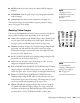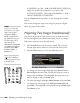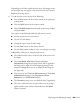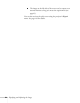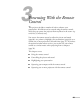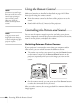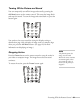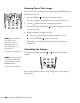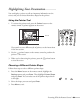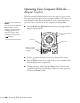User's Guide
Displaying and Adjusting the Image 61
■ sRGB: Matches the color palette of standard sRGB computer
displays.
■ DICOM SIM: Ideal for projecting X-ray photographs and other
medical images.
■ Customized: For manual color adjustment (see page 115).
You can also change the Color Mode using the projector’s Image
menu. See page 114 for details.
Resizing Video Images
You can use the Aspect button on the remote control to change the
aspect (width to height) ratio, depending on the input signal.
■ Auto (video equipment and HDMI images only): Automatically
sets the aspect ratio according to the input signal. Choose this
setting to project an HDMI image in the best aspect ratio.
■ Normal (computer images only): Displays images using the full
projection area and maintains the aspect ratio of the image.
Choose this setting to automatically resize the image and make
the best use of the display area.
■ 4:3 (G5550NL/G5950NL only): Displays images using the full
projection area at an aspect ratio of 4:3.
■ 16:9: Converts the aspect ratio of the image to 16:9. 4:3 ratio
images are elongated horizontally to fit.
■ Full (G5450WUNL/G5650WNL/G5750WUNL only): Displays
images using the full width of the projection area, but does not
retain the aspect ratio. 4:3 ratio images are elongated horizontally.
■ Zoom (G5450WUNL/G5650WNL/G5750WUNL only):
Displays images using the full width of the projection area and
maintains the aspect ratio of the image. The image may be cut off
on the top and bottom depending on its aspect ratio.
■ Native (HDMI and computer images only if you are using the
G5550NL/G5950NL)
: Displays images as is (aspect ratio and
resolution are maintained). Black bands appear if the resolution is
less than 1024 × 768 (G5550NL/G5950NL), 1280 × 800
note
The projector is not a
medical device and cannot
be used for medical
diagnosis.
note
To select Full while
inputting a 1080i signal, set
the Progressive setting to
Off. See page 116.