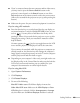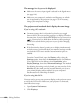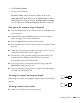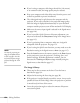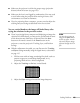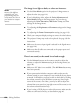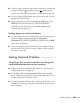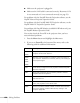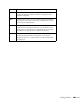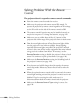User's Guide
152 Solving Problems
The message Not Supported is displayed.
■ Make sure the correct input signal is selected in the Signal menu
(see page 116).
■ Make sure your computer’s resolution and frequency or refresh
rate is supported by the projector (see page 174). If necessary,
change your computer’s settings.
The projector and notebook don’t display the same image
If you’re using a PC notebook:
■ On most systems, there’s a function key that lets you toggle
between the LCD screen and the projector, or display on both at
the same time. It may be labeled
CRT/LCD or have an icon such as
. You may have to hold down the
Fn key while pressing it.
Allow a few seconds for the projector to sync up after changing
the setting.
■ If the function key doesn’t permit you to display simultaneously
on both screens, you should check your monitor settings to make
sure both the LCD screen and the external monitor port are
enabled.
From the Control Panel, open the
Display utility, select the
Settings option, then select the Advanced option (in Windows
Vista, right-click on the desktop, select
Personalize, select
Display Settings, then select Advanced Settings).The method
for adjusting the settings varies by brand; you may need to click a
Monitor tab, then make sure the external Monitor port is set as
your primary display and/or enabled. See your computer’s
documentation or online help for details
If you’re using Mac OS X:
You may need to set up your system to display on the projector screen
as well as the LCD screen. Make sure your projector is connected,
then follow these steps:
1. Open
System Preferences.
2. Click
Displays.