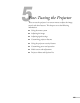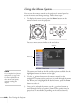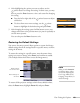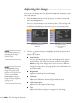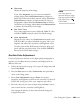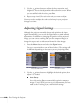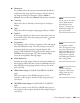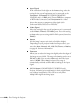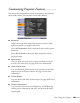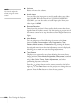User's Guide
Fine-Tuning the Projector 117
■ Resolution
Set to Auto to have the projector automatically identify the
resolution of the input signal. If necessary (because some of
the image is missing, for example), adjust to
Wide or
Normal. You can also select Manual and specify a resolution.
■ Tracking
Adjust this value to eliminate vertical stripes in computer
images.
■ Sync
Adjust this value if computer images appear blurry or flicker.
■ Position
If the image is slightly cut off on one or more sides, it may not
be centered exactly. Select this setting and use the pointer
button to center it.
■ Progressive
For composite video, S-Video, component video, and signals
from the HDMI port only. Turn this setting on to convert
interlaced signals into progressive signals (best for still
images). Select
Video for viewing general video images. Select
Film/Auto for movie images, CG, and animated images.
Leave the setting
Off for moving images.
■ Noise Reduction
Smooths out rough images. Select the setting that makes the
selected input source look best. Epson recommends that you
select
Off when viewing image sources with very low noise,
such as DVDs.
■ HDMI Video Range (G5550NL/G5650WNL/G5950NL
only)
When you connect to the HDMI input port, set the
projector’s video range to match the video range setting of
your device.
■ DVI/HDMI Video Range (G5450WUNL/G5750WUNL
only)
When you connect to the DVI-D or HDMI input port, set
the projector’s video range to match the video range setting of
your device.
note
You can also use the remote
control’s
Auto button to
automatically reset the
p
rojector’s Tracking, Sync,
and Position settings. See
p
age 155 for details.
note
For component or RGB
video, the Progressive setting
can only be adjusted when
480i/576i/1080i signals are
being input. However, the
setting cannot be adjusted
with 1080i signals when the
Aspect setting is Full.
note
The Noise Reduction,
Progressive, and Overscan
settings cannot be set for
digital RGB signals.