User's Guide
Table Of Contents
- Front
- Contents
- Introduction to Your Projector
- Setting Up the Projector
- Projector Placement
- Projector Connections
- Attaching and Removing the Cable Clips
- Attaching and Removing the Cable Cover
- Installing Batteries in the Remote Control
- Using the Projector on a Network
- Wired Network Projection
- Wireless Network Projection
- Setting Up Projector Network E-Mail Alerts
- Setting Up Monitoring Using SNMP
- Controlling a Networked Projector Using a Web Browser
- Crestron RoomView Support
- Using Basic Projector Features
- Turning On the Projector
- Turning Off the Projector
- Selecting the Language for the Projector Menus
- Adjusting the Image Height
- Image Shape
- Resizing the Image With the Zoom Ring
- Focusing the Image Using the Focus Ring
- Remote Control Operation
- Selecting an Image Source
- Projection Modes
- Image Aspect Ratio
- Color Mode
- Controlling the Volume With the Volume Buttons
- Projecting a Slide Show
- Adjusting Projector Features
- Adjusting the Menu Settings
- Maintaining and Transporting the Projector
- Solving Problems
- Projection Problem Tips
- Projector Light Status
- Using the Projector Help Displays
- Solving Image or Sound Problems
- Solutions When No Image Appears
- Solutions When "No Signal" Message Appears
- Solutions When "Not Supported" Message Appears
- Solutions When Only a Partial Image Appears
- Solutions When the Image is Not Rectangular
- Solutions When the Image Contains Noise or Static
- Solutions When the Image is Fuzzy or Blurry
- Solutions When the Image Brightness or Colors are Incorrect
- Solutions When No Image Appears on an External Monitor
- Solutions When There is No Sound or Low Volume
- Solving Projector or Remote Control Operation Problems
- Solutions When Network Alert E-Mails are Not Received
- Where to Get Help
- Technical Specifications
- Notices
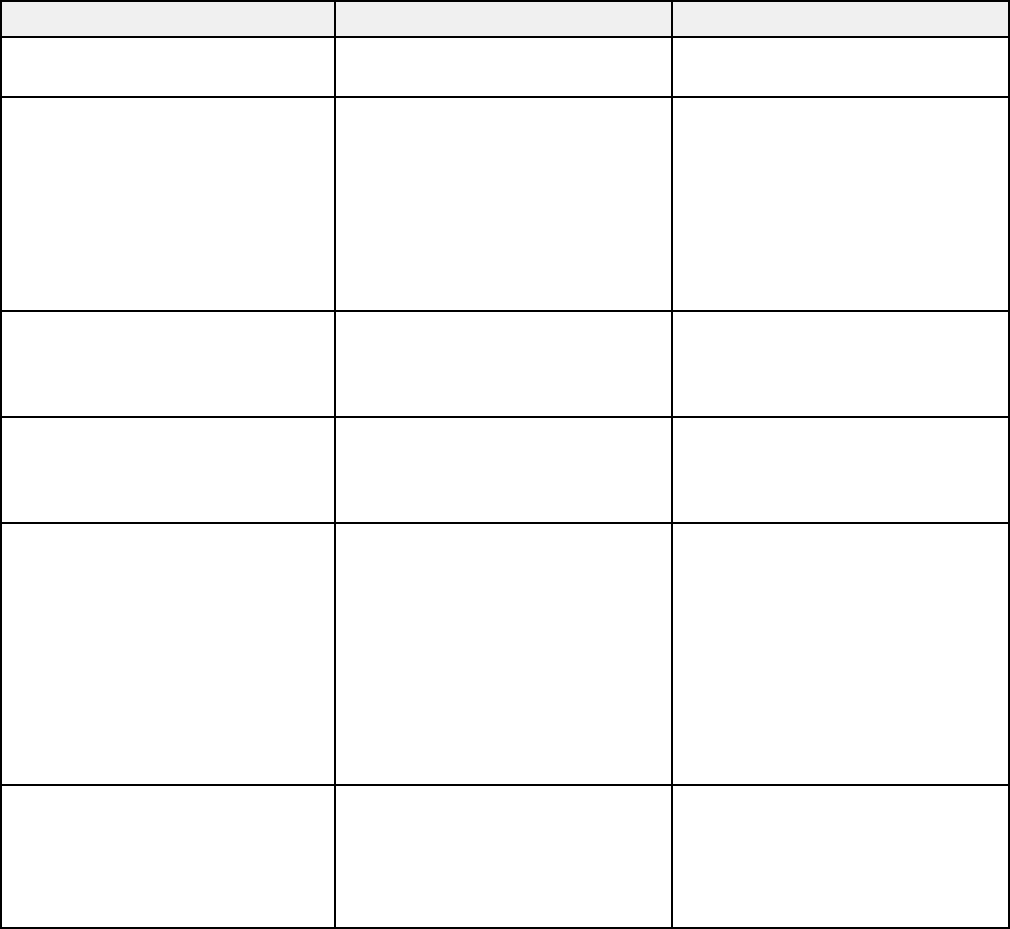
Setting Options Description
Position Up, down, left, right Adjusts the image location on the
screen
Progressive Off Sets whether to convert
interlaced-to-progressive signals
Video
for certain video image types
Film/Auto
Off: for fast-moving video images
Video: for most video images
Film/Auto: for movies, computer
graphics, and animation
Noise Reduction Off Reduces flickering in analog
images in two levels
NR1
NR2
HDMI Video Range Normal Sets the video range to match
the setting of the device
Expanded
connected to the HDMI input port
Auto
Input Signal Auto Specifies the signal type from
input sources connected to
RGB
computer ports
Component
Auto: detects signals
automatically
RGB: corrects color for
computer/RGB video inputs
Component: corrects color for
component video inputs
Video Signal Auto Specifies the signal type from the
input sources connected to the
Various video standards
video ports
Auto: detects signals
automatically
113










