User's Guide
Table Of Contents
- Front
- Contents
- Introduction to Your Projector
- Setting Up the Projector
- Projector Placement
- Projector Connections
- Attaching and Removing the Cable Clips
- Attaching and Removing the Cable Cover
- Installing Batteries in the Remote Control
- Using the Projector on a Network
- Wired Network Projection
- Wireless Network Projection
- Setting Up Projector Network E-Mail Alerts
- Setting Up Monitoring Using SNMP
- Controlling a Networked Projector Using a Web Browser
- Crestron RoomView Support
- Using Basic Projector Features
- Turning On the Projector
- Turning Off the Projector
- Selecting the Language for the Projector Menus
- Adjusting the Image Height
- Image Shape
- Resizing the Image With the Zoom Ring
- Focusing the Image Using the Focus Ring
- Remote Control Operation
- Selecting an Image Source
- Projection Modes
- Image Aspect Ratio
- Color Mode
- Controlling the Volume With the Volume Buttons
- Projecting a Slide Show
- Adjusting Projector Features
- Adjusting the Menu Settings
- Maintaining and Transporting the Projector
- Solving Problems
- Projection Problem Tips
- Projector Light Status
- Using the Projector Help Displays
- Solving Image or Sound Problems
- Solutions When No Image Appears
- Solutions When "No Signal" Message Appears
- Solutions When "Not Supported" Message Appears
- Solutions When Only a Partial Image Appears
- Solutions When the Image is Not Rectangular
- Solutions When the Image Contains Noise or Static
- Solutions When the Image is Fuzzy or Blurry
- Solutions When the Image Brightness or Colors are Incorrect
- Solutions When No Image Appears on an External Monitor
- Solutions When There is No Sound or Low Volume
- Solving Projector or Remote Control Operation Problems
- Solutions When Network Alert E-Mails are Not Received
- Where to Get Help
- Technical Specifications
- Notices
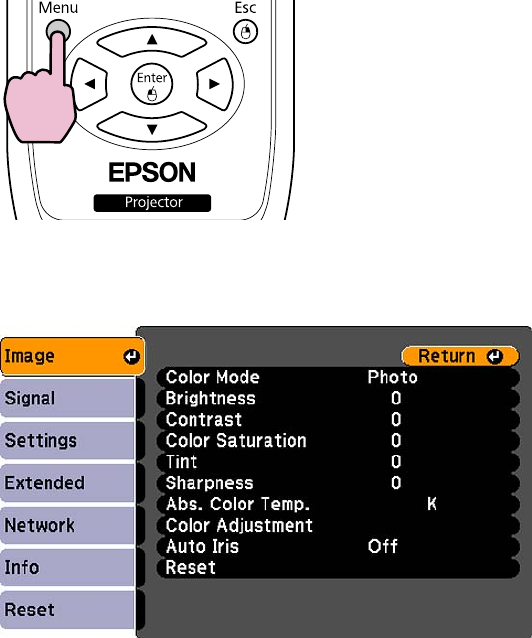
You see the menu screen displaying the Image menu settings.
2. Press the up or down arrow buttons to move through the menus listed on the left. The settings for
each menu are displayed on the right.
Note: The available settings depend on the current input source.
3. To change settings in the displayed menu, press Enter.
4. Press the up or down arrow button to move through the settings.
5. Change the settings using the buttons listed on the bottom of the menu screens.
6. To return all the menu settings to their default values, select Reset.
7. When you finish changing settings on a menu, press Esc.
109










