User's Guide
Table Of Contents
- Front
- Contents
- Introduction to Your Projector
- Setting Up the Projector
- Projector Placement
- Projector Connections
- Attaching and Removing the Cable Clips
- Attaching and Removing the Cable Cover
- Installing Batteries in the Remote Control
- Using the Projector on a Network
- Wired Network Projection
- Wireless Network Projection
- Setting Up Projector Network E-Mail Alerts
- Setting Up Monitoring Using SNMP
- Controlling a Networked Projector Using a Web Browser
- Crestron RoomView Support
- Using Basic Projector Features
- Turning On the Projector
- Turning Off the Projector
- Selecting the Language for the Projector Menus
- Adjusting the Image Height
- Image Shape
- Resizing the Image With the Zoom Ring
- Focusing the Image Using the Focus Ring
- Remote Control Operation
- Selecting an Image Source
- Projection Modes
- Image Aspect Ratio
- Color Mode
- Controlling the Volume With the Volume Buttons
- Projecting a Slide Show
- Adjusting Projector Features
- Adjusting the Menu Settings
- Maintaining and Transporting the Projector
- Solving Problems
- Projection Problem Tips
- Projector Light Status
- Using the Projector Help Displays
- Solving Image or Sound Problems
- Solutions When No Image Appears
- Solutions When "No Signal" Message Appears
- Solutions When "Not Supported" Message Appears
- Solutions When Only a Partial Image Appears
- Solutions When the Image is Not Rectangular
- Solutions When the Image Contains Noise or Static
- Solutions When the Image is Fuzzy or Blurry
- Solutions When the Image Brightness or Colors are Incorrect
- Solutions When No Image Appears on an External Monitor
- Solutions When There is No Sound or Low Volume
- Solving Projector or Remote Control Operation Problems
- Solutions When Network Alert E-Mails are Not Received
- Where to Get Help
- Technical Specifications
- Notices
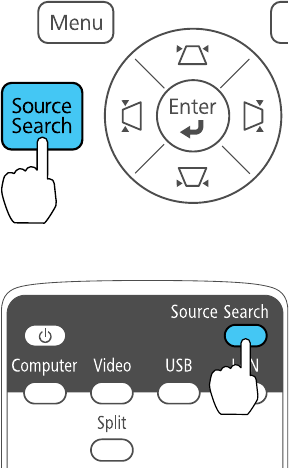
Related references
Projector Feature Settings - Settings Menu
Selecting an Image Source
If you connected multiple image sources to the projector, such as a computer and DVD player, you may
want to switch from one image source to the other.
1. Make sure the connected image source you want to use is turned on.
2. For video image sources, insert a DVD or other video media and press Play (if necessary).
3. Do one of the following:
• Press the Source Search button on the projector or remote control until you see the image from
the source you want.
• Press the button for the source you want on the remote control. If there is more than one port for
that source, press the button again to select the other source.
78










