User's Guide
Table Of Contents
- Front
- Contents
- Introduction to Your Projector
- Setting Up the Projector
- Projector Placement
- Projector Connections
- Attaching and Removing the Cable Clips
- Attaching and Removing the Cable Cover
- Installing Batteries in the Remote Control
- Using the Projector on a Network
- Wired Network Projection
- Wireless Network Projection
- Setting Up Projector Network E-Mail Alerts
- Setting Up Monitoring Using SNMP
- Controlling a Networked Projector Using a Web Browser
- Crestron RoomView Support
- Using Basic Projector Features
- Turning On the Projector
- Turning Off the Projector
- Selecting the Language for the Projector Menus
- Adjusting the Image Height
- Image Shape
- Resizing the Image With the Zoom Ring
- Focusing the Image Using the Focus Ring
- Remote Control Operation
- Selecting an Image Source
- Projection Modes
- Image Aspect Ratio
- Color Mode
- Controlling the Volume With the Volume Buttons
- Projecting a Slide Show
- Adjusting Projector Features
- Adjusting the Menu Settings
- Maintaining and Transporting the Projector
- Solving Problems
- Projection Problem Tips
- Projector Light Status
- Using the Projector Help Displays
- Solving Image or Sound Problems
- Solutions When No Image Appears
- Solutions When "No Signal" Message Appears
- Solutions When "Not Supported" Message Appears
- Solutions When Only a Partial Image Appears
- Solutions When the Image is Not Rectangular
- Solutions When the Image Contains Noise or Static
- Solutions When the Image is Fuzzy or Blurry
- Solutions When the Image Brightness or Colors are Incorrect
- Solutions When No Image Appears on an External Monitor
- Solutions When There is No Sound or Low Volume
- Solving Projector or Remote Control Operation Problems
- Solutions When Network Alert E-Mails are Not Received
- Where to Get Help
- Technical Specifications
- Notices
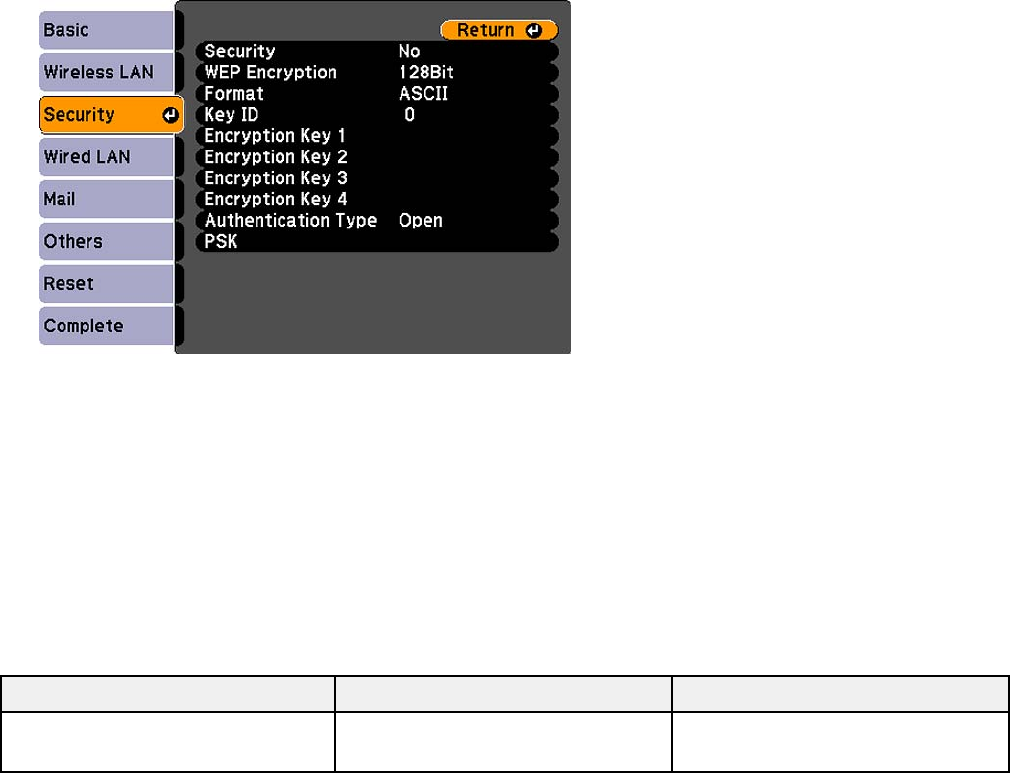
Note: Check with your network administrator for guidance on entering the correct information.
1. Press the Menu button on the remote control.
2. Select the Network menu and press Enter.
3. Select Network Configuration and press Enter.
4. Select the Security menu and press Enter.
5. Select the security settings as necessary to match your network settings.
6. When you finish selecting settings, select Complete and follow the on-screen instructions to save
your settings and exit the menus.
Wireless Security Menu Settings
Parent topic: Wireless Network Projection
Wireless Security Menu Settings
Settings on the Security menu let you select the type of security and security settings that match the
network you are connecting the projector to.
Setting Options Description
Security WEP and WPA types available Selects the type of security used
on the wireless network
56










