User's Guide
Table Of Contents
- Front
- Contents
- Introduction to Your Projector
- Setting Up the Projector
- Projector Placement
- Projector Connections
- Attaching and Removing the Cable Clips
- Attaching and Removing the Cable Cover
- Installing Batteries in the Remote Control
- Using the Projector on a Network
- Wired Network Projection
- Wireless Network Projection
- Setting Up Projector Network E-Mail Alerts
- Setting Up Monitoring Using SNMP
- Controlling a Networked Projector Using a Web Browser
- Crestron RoomView Support
- Using Basic Projector Features
- Turning On the Projector
- Turning Off the Projector
- Selecting the Language for the Projector Menus
- Adjusting the Image Height
- Image Shape
- Resizing the Image With the Zoom Ring
- Focusing the Image Using the Focus Ring
- Remote Control Operation
- Selecting an Image Source
- Projection Modes
- Image Aspect Ratio
- Color Mode
- Controlling the Volume With the Volume Buttons
- Projecting a Slide Show
- Adjusting Projector Features
- Adjusting the Menu Settings
- Maintaining and Transporting the Projector
- Solving Problems
- Projection Problem Tips
- Projector Light Status
- Using the Projector Help Displays
- Solving Image or Sound Problems
- Solutions When No Image Appears
- Solutions When "No Signal" Message Appears
- Solutions When "Not Supported" Message Appears
- Solutions When Only a Partial Image Appears
- Solutions When the Image is Not Rectangular
- Solutions When the Image Contains Noise or Static
- Solutions When the Image is Fuzzy or Blurry
- Solutions When the Image Brightness or Colors are Incorrect
- Solutions When No Image Appears on an External Monitor
- Solutions When There is No Sound or Low Volume
- Solving Projector or Remote Control Operation Problems
- Solutions When Network Alert E-Mails are Not Received
- Where to Get Help
- Technical Specifications
- Notices
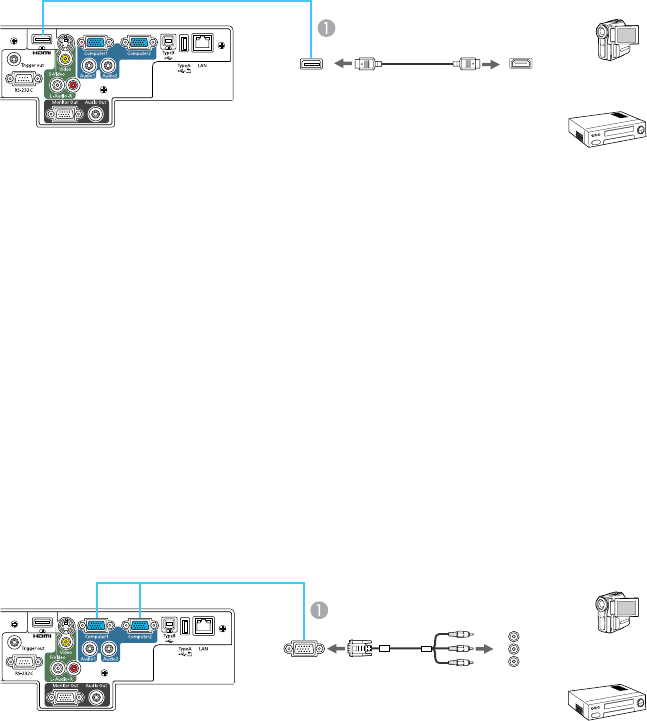
Connecting to an HDMI Video Source
If your video source has an HDMI port, you can connect it to the projector using an optional HDMI cable.
1. Make sure the projector and your video source are turned off.
2. Connect the HDMI cable to your video source's HDMI output port.
3. Connect the other end to the projector's HDMI port.
1 HDMI port
Parent topic: Connecting to Video Sources
Connecting to a Component-to-VGA Video Source
If your video source has component video ports, you can connect it to the projector using a component-
to-VGA video cable. Depending on your component ports, you may need to use an adapter cable along
with a component video cable.
1. Make sure the projector and your video source are turned off.
2. Connect the component connectors to your video source's color-coded component video output
ports, usually labeled Y, Pb, Pr or Y, Cb, Cr. If you are using an adapter, connect these connectors
to your component video cable.
3. Connect the VGA connector to the projector's Computer port.
33










