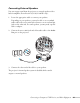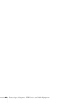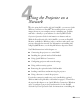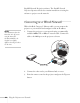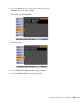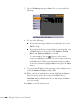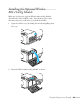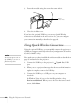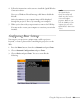User's Guide
Using the Projector on a Network 69
4. Follow the instructions on the screen to install the Quick Wireless
Connection driver.
If you see a Windows Firewall message, click
Yes to disable the
firewall.
After a few minutes, your computer image will be displayed
through the projector. If not, try restarting your computer.
5. When you’re done with your presentation, remove the USB key.
You may need to restart your computer to reactivate your wireless
interface.
Configuring Basic Settings
You can give your projector a unique name, enable a projector
keyword, or create a password for controlling the projector over the
Web.
1. Press the
Menu button, then choose Network and press Enter.
2. Choose
Network Configuration and press Enter.
3. Choose
Basic and press Enter. You see a screen like the
following:
note
The Quick Wireless
Connection utility will
disable any other wireless
sessions and adapter
programs. Make sure you
leave the USB key in your
computer for your entire
Quick Wireless Connection
session.