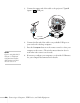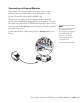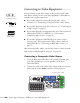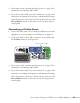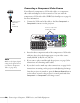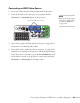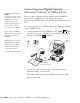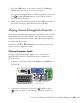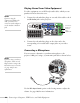User's Guide
Connecting to Computers, USB Devices, and Other Equipment 59
3. Press the USB button on the remote control or the Source
Search
button on the projector’s control panel.
If you connect a digital camera or USB storage device, you can use
the pointer and
Enter buttons on the remote control to
move through your images.
4. When you are finished projecting from the USB device, turn off
the device if necessary, then disconnect the USB cable.
Playing Sound Through the Projector
You can play sound through the projector’s speaker system. Or, with
the PowerLite 84+/85+/825+/826W+, you can attach an external
speaker system. You can also connect a microphone and output the
sound through the projector.
You can use the or
Volume buttons on the projector or the
remote control to adjust the volume.
Playing Computer Audio
For laptop and most desktop computers, use a 3.5 mm stereo
mini-jack cable, which you can purchase from a computer or
electronics store.
1. Connect one end of the cable to the
Audio1 or Audio2 jack on
the projector.
2. Connect the other end to your laptop’s headphone jack or
audio-out jack, or your computer’s speaker or audio-out
port.
Connect to computer
audio-out port