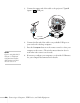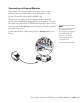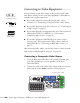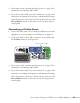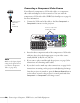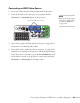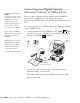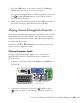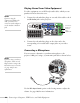User's Guide
56 Connecting to Computers, USB Devices, and Other Equipment
Connecting a Component Video Source
You will need a component-to-VGA video cable, or a component
video cable and adapter, for this connection. You can order the
component-to-VGA video cable (ELPKC19) from Epson; see page 13
for more information.
1. Connect the VGA-end of the cable to the blue
Computer1 or
Computer2
connector on the projector.
2. Insert the three component ends of the component-to-VGA video
cable into the color-coded output ports on your video source,
usually labelled
Y, Pb, Pr or Y, Cb, Cr.
3. If you want to play sound through the projector, see page 59 for
instructions on connecting audio cables.
4. If you don’t need to make any other connections, see page 22 for
instructions on turning on the projector and adjusting the image.
Once the projector is turned on, press the
Source Search button
on the remote control or the projector’s control panel and select
Computer1 or Computer2 as the image source.
Component-to-
VGA video
cable
(ELPKC19)
note
Make sure the Input Signal
setting in the Signal menu is
set to Auto or Component
Video (see page 107).
Connect component-
to-VGA video cable