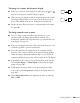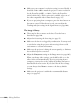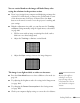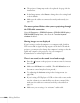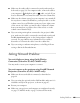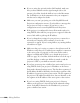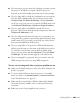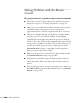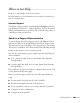User's Guide
Solving Problems 143
You see vertical bands or the image still looks blurry after
trying the solutions in the previous section.
■ If you’re projecting from a computer and displaying an image that
contains a lot of fine detail, you may notice vertical bands or some
of the characters may look heavy or blurred. Press the
Auto
button on the remote control to reset the projector’s tracking and
sync settings.
■ If further adjustment is needed, you can fine-tune the Tracking
and
Sync settings manually using the Signal menu, as described
on page 106.
1. Fill the screen with an image containing fine detail, such as
black text on a white background.
2. Adjust the
Tracking to eliminate vertical bands.
3. Adjust the
Sync setting to increase the image sharpness.
The image is too light or dark, or colors are incorrect.
■ Press the Color Mode button to select a different color mode (see
page 38).
■ Try adjusting the brightness and color settings in the Image menu
(see page 104).
■ Try changing the Power Consumption in the Settings menu
(see page 108).
■ Check your computer display settings to correct the color balance.
note
Because of the different
technologies used, your
projected image may not
exactly match the colors on
your notebook or computer
monitor.