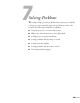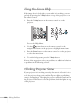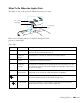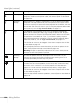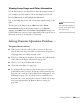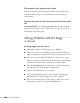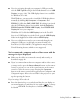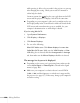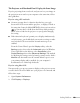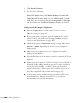User's Guide
140 Solving Problems
3. Click
Detect Displays.
4. Do one of the following:
Mac OS X 10.6.x users: Click
Show displays in menu bar.
Other Mac OS X users: Make sure the
VGA Display or Color
LCD
dialog box is selected, click the Arrangement or Arrange
tab, then make sure the
Mirror Displays checkbox is selected.
Only part of the image is displayed.
■ Press the Aspect button on the remote control to select a
different setting (see page 36).
■ If projecting from a computer, press the Auto button on the
remote control. Also make sure the image
Position setting is
correct in the Signal menu (see page 107).
■ Check the projector’s Resolution setting (see page 106). Select
Normal or Wide, depending on the size of your computer’s
display panel.
■ Make sure your computer is not set to display an extended
desktop or dual display.
■ Press the Esc button on the remote control to cancel the E-Zoom
function.
■ Make sure your computer’s resolution setting is correct. Ideally, it
should be 1280
× 800 to match the projector’s native resolution
for the PowerLite 826W+, or 1024
× 768 for the PowerLite
84+/85+/824+/825+. If this option isn’t available, select one of
the other compatible video formats listed on page 157.
■ You also may need to modify existing presentation files if you
created them for a different resolution. See your software
documentation for specific information.