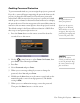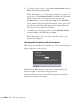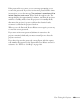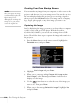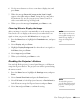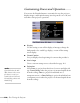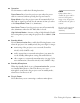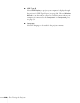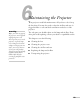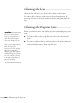User's Guide
Fine-Tuning the Projector 115
6. Use the arrow buttons to select a zoom factor (display size) and
press
Enter.
7. When the message
Save this image as the User’s Logo?
appears, select
Yes and press Enter. Saving the logo may take a
few moments. Do not use your projector, remote control, or
video source while the logo is being saved.
8. When you see the message
Completed, press Menu to exit.
Choosing When to Display the Image
After your image is saved, it is automatically set as the startup screen.
You can also set it to display as the screen you see when there’s no
signal or when you press the
A/V Mute button (see page 34).
1. Press the
Menu button, highlight the Extended menu, and press
Enter.
2. Select
Display and press Enter.
3. Highlight
Display Background (for when there is no signal) or
A/V Mute, then press Enter.
4. Select
Logo and press Enter.
5. When you’re finished, press Menu to exit.
Disabling the Projector’s Buttons
You can lock all the projector’s control panel buttons, or all buttons
except the P power button. The projector can still be operated using
the remote control.
1. Press the
Menu button, highlight the Settings menu, and press
Enter.
2. Select
Control Panel Lock and press the Enter button.
3. Select
Full Lock (to lock all projector buttons) or Partial Lock (to
lock all buttons except the Ppower button) and press
Enter.
4. Select
Yes and press Enter to confirm the setting.
note
You can also use this menu
to turn off the startup screen,
disable message display, or
change the background
color.
note
To unlock the projector,
press the Enter button on the
projector’s control panel for
7 seconds.