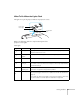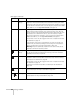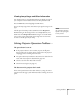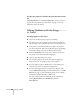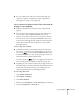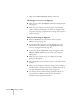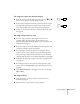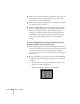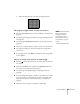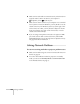User's Guide
96 Solving Problems
6. Make sure the
Mirror Displays checkbox is selected.
The message Not Supported is displayed.
■ Make sure the correct Input Signal is selected in the Signal menu
(see page 67).
■ Make sure your computer’s resolution doesn’t exceed UXGA
(1600
× 1200) and the frequency or refresh rate is supported by
the projector (see page 110). If necessary, change your computer’s
resolution setting.
Only part of the image is displayed.
■ Press the Aspect button on the remote control to select a
different setting (see page 34).
■ If projecting from a computer, press the Auto button on the
remote control. Also make sure the image
Position setting is
correct in the Signal menu (see page 66).
■ Check the projector’s Resolution setting (see page 66). Select
Normal or Wide, depending on the size of your computer’s
display panel.
■ Make sure your computer is not set to display an extended
desktop or dual display.
■ Press the Esc button on the remote control to cancel the E-Zoom
function.
■ Make sure your computer’s resolution setting is correct. Ideally, it
should be 1024
× 768. If this option isn’t available, select one of
the other compatible video formats listed on page 110.
■ You also may need to modify existing presentation files if you
created them for a different resolution. See your software
documentation for specific information.