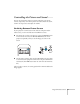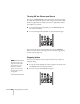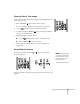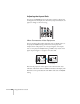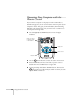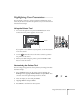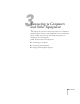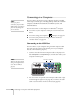User's Guide
Using the Remote Control 35
When Connected to a Computer
For computer images, Normal is usually the best setting to select.
This displays the image at the largest possible size without stretching
it.
Depending on your computer display, you may see black bars at the
edges. In that case, try selecting
16:9.If the resolution of the image is
the same as the projector’s, changing the
Aspect setting has no effect.
Adjusting the Color Mode
You can use the Color Mode button on the remote control to adjust
the color, brightness, and other aspects of your image. This lets you
quickly adjust the image for various uses.
Press the button repeatedly to select from the following settings:
Dynamic: For increased brightness and contrast when playing video
games or watching TV in a bright room. If you notice video delays
during high-speed gaming, turn off the
Progressive setting (see
page 66).
Presentation: For computer presentations in a bright room with
color graphics.
Whiteboard: For computer presentations in a bright room with
black-and-white text and graphics.
Theatre: For watching movies in a dark room.
Photo: For vivid, high-contrast still images in a bright room.
Sports: For vivid TV images projected in a bright room (video,
S-video, or composite video only).
sRGB: For matching the color palette of standard sRGB computer
displays
Blackboard: For projecting accurate colors on a green chalkboard
(adjusts the white point).
note
If part of the image remains
cut off, check the projector’s
Resolution setting (see
page 66). Select Normal or
Wide, depending on the size
of your computer’s display
panel.