User`s guide
Table Of Contents
- Front
- Contents
- Introduction to Your Projector
- Setting Up the Projector
- Using the Projector on a Network
- Wireless Network Projection
- Setting Up Projector Network E-Mail Alerts
- Setting Up Monitoring Using SNMP
- Controlling a Networked Projector Using a Web Browser
- Using Basic Projector Features
- Turning On the Projector
- Turning Off the Projector
- Selecting the Language for the Projector Menus
- Adjusting the Image Height
- Image Shape
- Resizing the Image With the Zoom Ring
- Focusing the Image
- Remote Control Operation
- Selecting an Image Source
- Projection Modes
- Image Aspect Ratio
- Color Mode
- Controlling the Volume with the Volume Buttons
- Projecting a Slide Show
- Adjusting Projector Features
- Adjusting the Menu Settings
- Maintaining and Transporting the Projector
- Solving Problems
- Projection Problem Tips
- Projector Light Status
- Using the Projector Help Displays
- Solving Image or Sound Problems
- Solutions When No Image Appears
- Solutions When Image is Incorrect Using the USB Display Function
- Solutions When "No Signal" Message Appears
- Solutions When "Not Supported" Message Appears
- Solutions When Only a Partial Image Appears
- Solutions When the Image is Not Rectangular
- Solutions When the Image Contains Noise or Static
- Solutions When the Image is Fuzzy or Blurry
- Solutions When the Image Brightness or Colors are Incorrect
- Solutions When There is No Sound or Low Volume
- Solving Projector or Remote Control Operation Problems
- Solutions When Network Alert E-Mails are Not Received
- Where to Get Help
- Technical Specifications
- General Projector Specifications
- Projector Lamp Specifications
- Remote Control Specifications
- Projector Dimension Specifications
- Projector Electrical Specifications
- Projector Environmental Specifications
- Projector Safety and Approvals Specifications
- Supported Video Display Formats
- USB Display System Requirements
- Notices
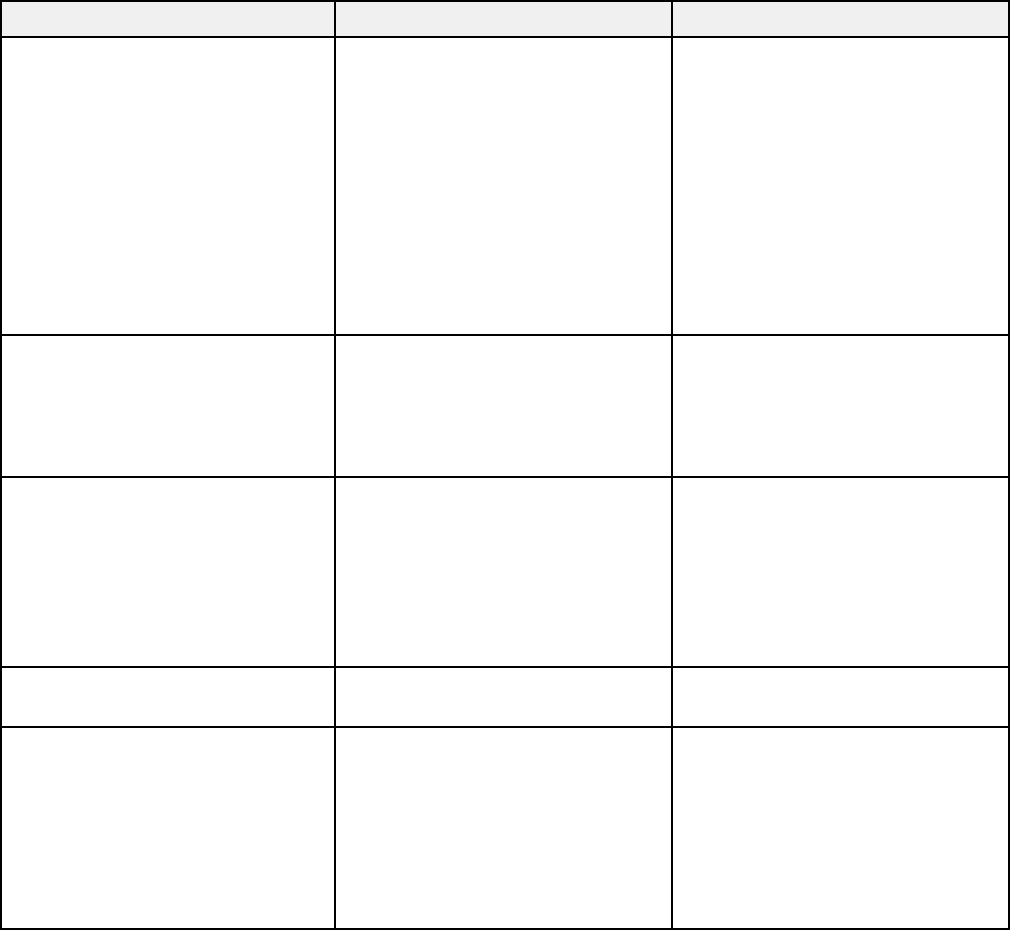
Setting Options Description
Keystone H/V Keystone Adjusts image shape to
rectangular (horizontally and
Quick Corner
vertically)
H/V Keystone: lets you manually
correct horizontal and vertical
sides, or turn automatic
correction (PowerLite 1776W) on
or off
Quick Corner: select to correct
image shape and alignment
using an on-screen display
Split Screen Screen Size Divides the viewing area
horizontally and displays two
(PowerLite Source
images side-by-side (press Esc
1761W/1771W/1776W)
Swap Screens
to cancel split screen display)
Audio Source
Control Panel Lock Full Lock Controls projector button locking
to secure the projector
Partial Lock
Full Lock: locks all buttons
Off
Partial Lock: locks all buttons
except the power button
Off: no buttons locked
Pointer Shape Three shapes available Changes the shape of the remote
control pointer feature
Power Consumption Normal Selects the brightness mode of
the projector lamp
ECO
Normal: sets maximum lamp
brightness
ECO: reduces lamp brightness
and fan noise, and saves power
and lamp life
106










