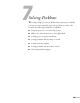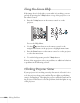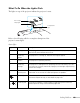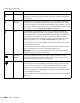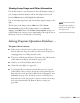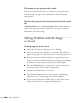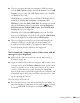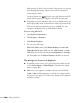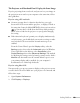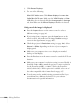User's Guide
138 Solving Problems
while pressing it. Allow a few seconds for the projector to sync up
after changing the setting. Check your notebook’s manual or
online help for details.
On most systems, the key lets you toggle between the LCD
screen and the projector, or display on both at the same time.
■ Depending on your computer’s video card, you might need to use
the Display utility in the Control Panel to make sure that both the
LCD screen and external monitor port are enabled. See your
computer’s documentation or online help for details.
If you’re using Mac OS X:
1. Open
System Preferences.
2. Click
Display or Displays.
3. Click
Detect Displays.
4. Do one of the following:
Mac OS X 10.6.x users: Click
Show displays in menu bar.
Other Mac OS X users: Make sure the
VGA Display or Color
LCD
dialog box is selected, click the Arrangement or Arrange
tab, then make sure the
Mirror Displays checkbox is selected.
The message Not Supported is displayed.
■ Depending on the source you’re projecting from, make sure the
correct
Input Signal or Video Signal is selected in the Signal
menu (see page 107).
■ Make sure your computer’s resolution doesn’t exceed UXGA
(1600
× 1200) and the frequency or refresh rate is supported by
the projector (see page 157). If necessary, change your computer’s
resolution setting.