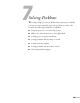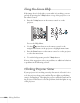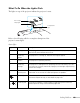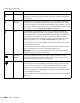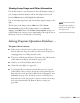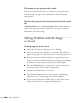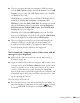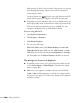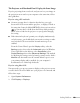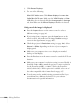User's Guide
Solving Problems 137
■ If you’re projecting through your computer’s USB port, make
sure the
USB Type B setting in the Extended menu is set to USB
Display
(see page 118). The USB display feature is not available
for Windows 98 or Me.
With Windows, you may need to install the USB display drivers
manually by clicking
My Computer or Computer, then
EPSON_PJ_UD, then EMP_UDSE.EXE. If nothing is projected
after the USB display drivers are installed, click
All Programs,
EPSON Projector, EPSON USB Display, then EPSON USB
Display Vx.x
on your computer.
With Mac OS X, click the
USB Display icon in the Dock. If
there is no USB Display icon in the Dock, open the
USB Display
folder in the Applications folder and run USB Display.
■ If you see a black screen and you are connected through your
computer’s USB port (or through your network with your
PowerLite 85+/825+/826W+), the application may be using
DirectX drawing features, which are not supported.
You’ve connected a computer and see a blue screen with the
message No Signal displayed.
■ Make sure the cables are connected correctly and securely, as
described on page 48.
■ If you’ve connected more than one computer and/or video source,
you may need to press the
Source Search button on the remote
control or projector or one of the source buttons on the remote
control to select the correct source. Pressing the
Computer
button on the remote control will toggle between Computer1 and
Computer2 inputs. Allow a few seconds for the projector to sync
up after pressing the button.
If you’re using a PC notebook:
■ Press the function key on your keyboard that lets you display on
an external monitor. It may have an icon such as , or it may
be labeled
CRT/LCD. You may have to hold down the Fn key