Multimedia Projector User'sGuide 503c, 713c
Table Of Contents
- Front Matter
- Contents
- Welcome
- Chap 1-Setting Up the Projector
- Chap 2-Using the Projector
- Chap 3-Using the Remote Control
- Chap 4-Fine-tuning the Projector
- Chap 5-Maintaining and Transporting the Projector
- Chap 6-Solving Problems
- Appendix A: Connecting to Additional Equipment
- Appendix B: Notices
- Appendix C: Technical Specifications
- Index
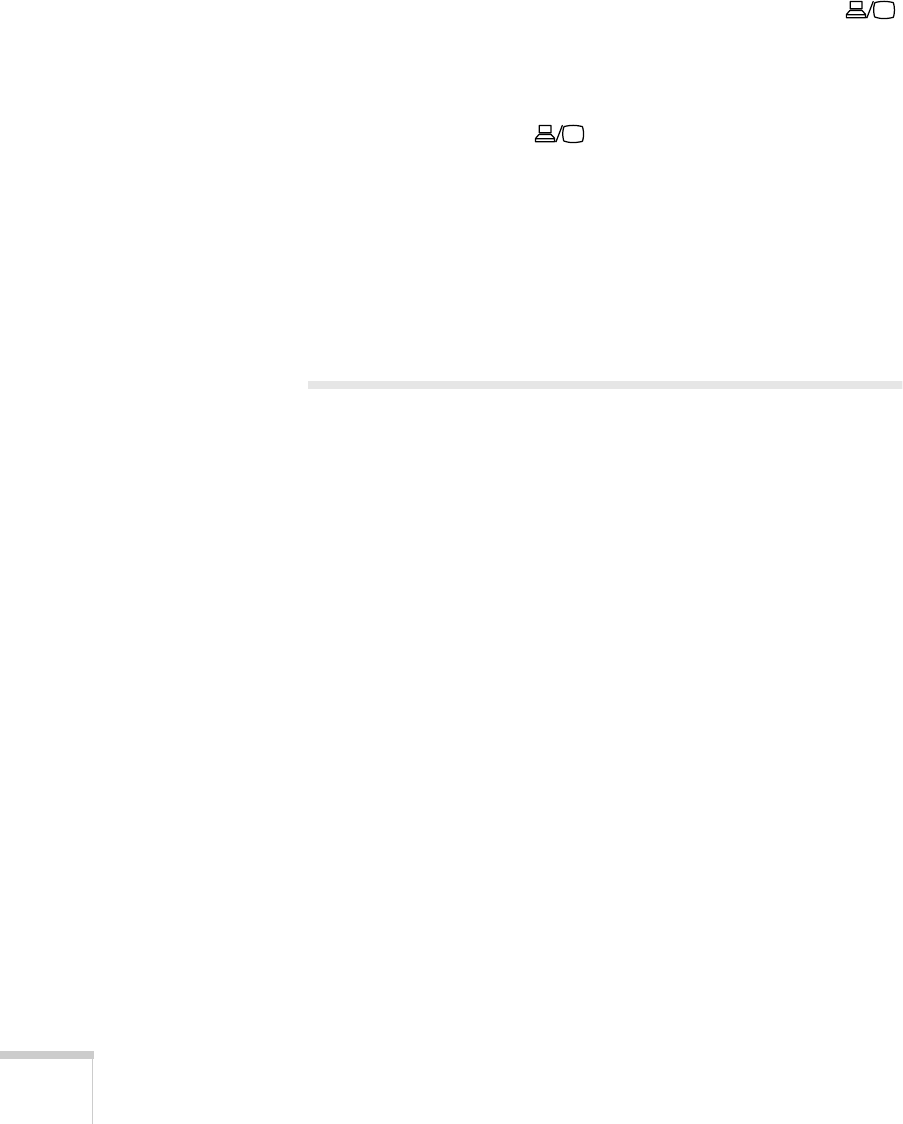
22
Using the Projector
If you’re using a PC laptop:
■
Hold down the
Fn
key and press the function key that lets you
display on an external monitor. It may have an icon such as
or it may be labelled
CRT/LCD
. Allow a few seconds for the
projector to sync up after pressing it. Check your laptop’s manual
or online help for details.
On most systems, the or
CRT/LCD
key lets you toggle
between the LCD screen and the projector, or display on both at
the same time.
■
Depending on your computer’s video card, you might need to use
the Display utility in the Control Panel to make sure that both the
LCD screen and external monitor port are enabled. See your
computer’s documentation or online help for details.
Adjusting the Image
Once you see your image, you’ll need to make certain adjustments:
■
To focus or zoom your image, see page 23.
■
If the image is too high or too low, you can reposition it. See
page 23.
■
If the image isn’t square, see page 24.










