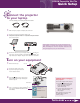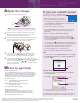Quick Start Guide
1
Remove the lens cap.
2
Connect the power cord to your
projector and plug the other end
into an electrical outlet.
3
Press the Power button. The projector
beeps, and the Power light flashes green
and then stays on.
4
Turn on or restart your laptop. (Windows
®
only:
If you see this Add New Hardware screen,
click Cancel.)
S
T
A
R
T
H
E
R
E
Turn over
Turn on your equipment
Connect the projector
to your laptop
Power cord Computer cable
Follow these instructions to connect the projector to
your laptop. To connect other devices—such as a VCR,
DVD, or desktop PC—and for complete instructions on
using the projector, see your User’s Guide.
EPSON
®
PowerLite
®
54c/74c
Quick Setup
Lens cap
Caution: Before unplugging
the projector...
To shut the projector down properly:
1. Press the Power button twice.
Let the projector cool while the
Power light flashes orange
(about 20 seconds).
2. Once the light stops flashing and
stays on, it’s safe to unplug
the projector.
Never unplug the projector when
the Power light is green or
flashing orange.
For most setups, you’ll need just these two cables:
Power button
1
Make sure your projector and laptop are turned off.
2
Connect one end of the computer cable to the
Computer1/Component Video1 or Computer2/Component Video2
port on the projector.
3
Connect the other end to your laptop’s video or monitor port.
If you can’t connect the cable to your Macintosh
®
PowerBook,
®
you
may needto use an adapter. See your User’s Guide for instructions.