User's Guide
Table Of Contents
- Front Cover
- Contents
- Introduction to Your Projector
- Setting Up the Projector
- Using the Projector on a Network
- Wireless Network Projection
- Setting Up Projector Network E-Mail Alerts
- Setting Up Monitoring Using SNMP
- Controlling a Networked Projector Using a Web Browser
- Using Basic Projector Features
- Turning On the Projector
- Turning Off the Projector
- Selecting the Language for the Projector Menus
- Adjusting the Image Height
- Image Shape
- Resizing the Image With the Zoom Ring
- Focusing the Image
- Remote Control Operation
- Selecting an Image Source
- Projection Modes
- Image Aspect Ratio
- Color Mode
- Controlling the Volume With the Volume Buttons
- Projecting a Slide Show
- Adjusting Projector Features
- Adjusting the Menu Settings
- Maintaining and Transporting the Projector
- Solving Problems
- Projection Problem Tips
- Projector Light Status
- Using the Projector Help Displays
- Solving Image or Sound Problems
- Solutions When No Image Appears
- Solutions When Image is Incorrect Using the USB Display Function
- Solutions When "No Signal" Message Appears
- Solutions When "Not Supported" Message Appears
- Solutions When Only a Partial Image Appears
- Solutions When the Image is Not Rectangular
- Solutions When the Image Contains Noise or Static
- Solutions When the Image is Fuzzy or Blurry
- Solutions When the Image Brightness or Colors are Incorrect
- Solutions When There is No Sound or Low Volume
- Solving Projector or Remote Control Operation Problems
- Solutions When Network Alert E-Mails are Not Received
- Where to Get Help
- Technical Specifications
- Notices
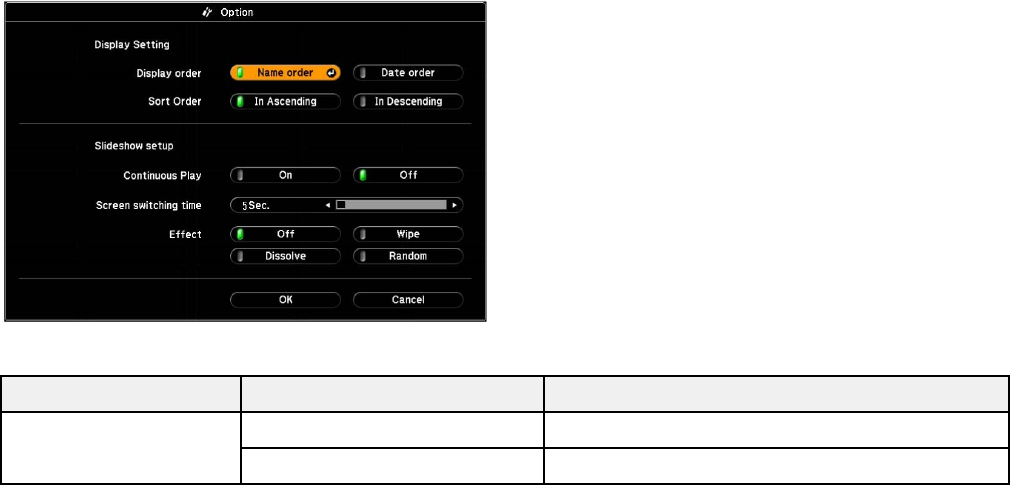
• To move back up a folder level on your device, highlight Back to Top and press Enter.
• To view additional images in a folder, highlight Next page or Previous page and press Enter.
• To switch screens in a presentation, press the Page Up or Page Down button (for FSE files), or
the left or right arrow button on the remote control and press Enter (for SIT files).
Note: To switch screens in FSE file animations, press the left or right arrow button and press
Enter.
5. To stop the display, slide show, or presentation, follow the on-screen instructions or press the Esc
button.
Slideshow Display Options
Parent topic: Projecting a Slide Show
Related tasks
Disconnecting a USB Device or Camera From the Projector
Slideshow Display Options
You can select these display options when using the projector's Slideshow feature.
Option Available settings Description
Display order Name order Displays files in name order
Date order Displays files in date order
89










