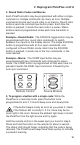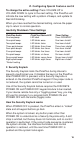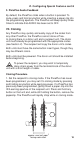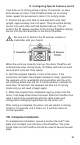Installation guide
17
VI. Configuring Special Features cont’d
If the entered code is not correct, the system emits a long beep
and remains locked.
Security Keycodes may be one to six button presses long.
Codes can use any key on the keypad other than POWER ON.
By default the Security Keylock feature is off, and the default
Security Keycode is OFF-OFF-OFF.
Configure the Security Keylock
1. Press and hold both POWER ON and POWER OFF while
gently inserting a paper clip into the PixiePlus programming
aperture. The PixiePlus will enter “Security Keylock configura-
tion mode” and communicate the current Security Keylock
settings as follows:
• The Red Status LED indicates whether the Security Keylock
feature is enabled (LED is on) or disabled (LED is off).
• The PixiePlus will show the existing Security Keycode by
illuminating each button in the code in sequence, pausing
briefly, then repeating the code.
2. To enable or disable the Security Keycode feature, press
POWER ON to toggle between enabled/disabled.
3. To change the Security Keycode, enter a new code by
pressing a sequence of up to six keys, using any keys in any
combination, except POWER ON. After the code is entered, the
PixiePlus will immediately show the new Security Keycode.
If more than six keys are entered, the PixiePlus will beep and
reset to the previously configured code.
4. After the new Security Keylock has been reconfigured, its
new settings must be confirmed. If you do not follow this
sequence to store the new settings, any changes you make will
be discarded when you leave Security Keylock configuration
mode.
To confirm the new settings, press POWER ON and hold it
down until the PixiePlus beeps three times.
5. After the new code is set and confirmed, carefully remove the
paper clip as usual to return to normal operation.
If the Security Keycode is forgotten, you can retrieve
it by putting the PixiePlus back in Security Keycode
configuration mode—it will then display the currently-configured
code.