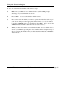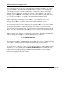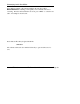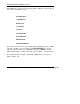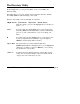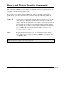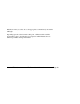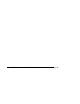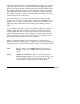Instruction manual
MFJ-1289 Multicom User's Manual Page 38
Editing Function Buffer Slots
You can change any of the slots 1 through 0 in each function buffer. To do this,
press the <F10> key, then the line number that you wish to edit. Simply type
your changes in place over the existing line, or delete the contents of the line
entirely and type whatever command you desire. After making your desired
changes, press <Enter> . From this point, you may continue to edit other "slots"
or you can press <Esc> to return to the main function buffers menu.
After completing your changes, press <Esc> once, then S to save your
changes, then <Esc> again to return to the function buffers screen.
You can temporarily save the changes by pressing the <Esc> key twice. Then
use the function buffer to which the changes were made, to ensure it works
properly. If it works satisfactorily, go back into that same buffer and press the S
key to save the contents. Press the <Esc> key to return to the terminal screen.
Make sure that any changes you make are appropriate to the function buffer file
you are editing; for example, you would not type the command...
1 ^C MODE HP 300
into a line in the <F2> (AMTOR) function buffer, since it is a command relating
to the <F1> (Packet) function buffer and should only be placed there.
A second way to edit these "slots" is to use the text editor to make changes in the
data file (i.e., you could directly edit MULTICOM.FUN from within the text
editor instead of making changes within the function buffers screen). Either
method accomplishes the same result.